Projector
Monitor
Lighting
Remote Work & Learning
Explore Docks and Hubs
By Series
becreatus-dockInteractive Display & Signage
Small and Middle Sized Businesses
Search Clear
As technology continues to advance in recent years, the modern workforce is focusing more on enhancing productivity and efficiency at work. For design professionals, one of the tasks that they perform on a regular basis is transmitting different types of data, signals or files from one device to another through different types of cables. Traditionally, figuring out which cable to use can be a chaotic process, as cables often look identical to each other at a glance. Picking the wrong cable can unnecessarily compromise the transmission speed.
To further satisfy designers’ needs for efficiency and productivity, several transmission protocols have been introduced in recent years. Among them, Thunderbolt™ 3 and USB 3.1 Gen2 Type C often create confusion among end users. So what are the differences between these two transmission cables?
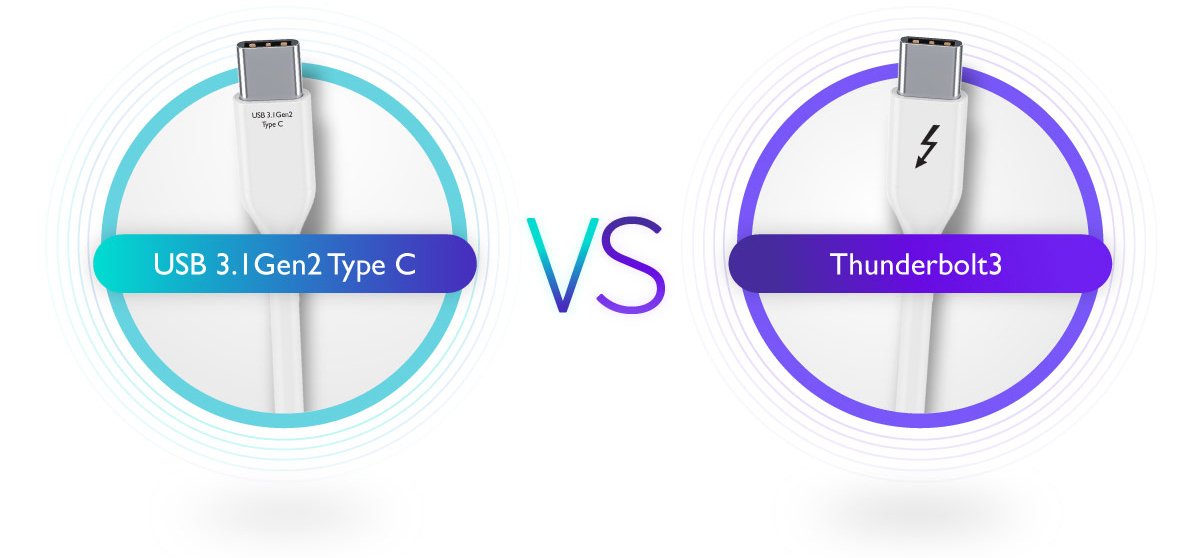
One of the reasons why users often get confused between Thunderbolt™ 3 and USB 3.1 Gen2 Type C is because the shape of both cables’ plugs looks exactly the same. However, the same plug is paired up with different transmission protocols. In other words, both cables are equipped with USB-C™ plugs but they each have their own transmission protocols, which are Thunderbolt™ 3 and USB 3.1.
Despite the difference in transmission protocols, Thunderbolt™3 and USB 3.1 Gen2 Type C can share the same USB-C™ port. For example, if users connect a USB-C™ laptop to a Thunderbolt™ 3 monitor, they can still be used as a set. The only difference is due to USB3.1 Gen2’s bandwidth limitation, the transmission bandwidth will go down from 40 Gb/s to 10 Gb/s.
Therefore, users need to make sure that their laptop’s USB-C port supports DisplayPort Alt mode. That is a mode which allows their USB-C equipped laptop to connect directly to a Thunderbolt™ 3 or USB-C™ monitors. Additionally, since there are several protocols for USB-C ports, users then must make sure what their laptop’s USB Typc C port supports, whether it’s DisplayPort Alternative Mode or power charging, so as to guarantee the monitor or laptop can enjoy the convenience that comes with the USB-C one cable solution.
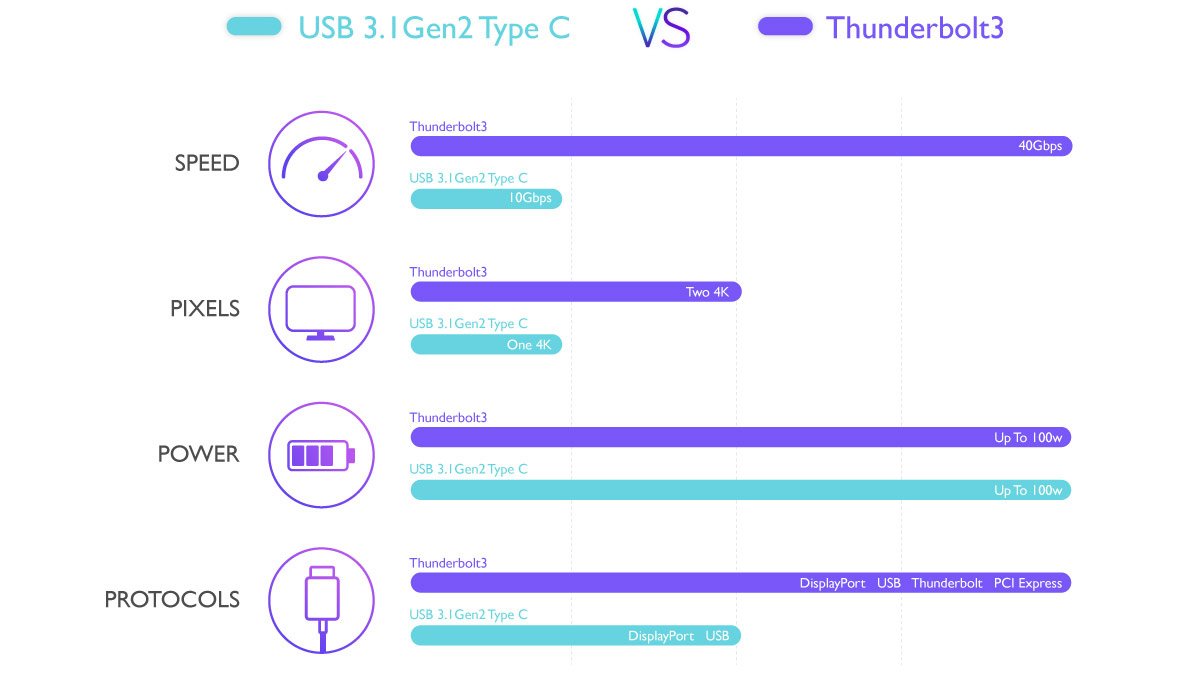
So which one is better, Thunderbolt™ 3 or USB3.1 Gen2 Type C? A quick comparison shows that Thunderbolt™ 3 offers a higher bandwidth, which enables it to support two 4K monitors while offering a faster data transmission speed. Additionally, comparing to USB 3.1 Type C, Thunderbolt™ 3 is also compatible with more transmission protocols, meaning that it can be used with more types of devices. In case you need to connect multiple monitors while working, Thunderbolt™ 3 is able to accomplish the task through its daisy chaining feature, allowing designers to display one large image across several monitors that are daisy-chained up.
For designers with demands to use two 4K monitors at work, Thunderbolt™ 3 is the better choice because USB-C™ can only support one 4K monitor. If you only require one 4K monitor and have budgetary concerns, USB-C™ monitors would sufficiently serve your purpose. Additionally, since Thunderbolt™ 3’s bandwidth is higher, when designers finish their works and are ready to send their files, it takes less time when they are using Thunderbolt™ 3. In case you need to transfer files of larger sizes such as videos, Thunderbolt™ 3 is the more ideal option, whereas if you are mostly transferring files of smaller sizes, maybe you don’t necessarily need Thunderbolt™ 3.
So if you often require higher efficiency at work, Thunderbolt™ 3 may be a better option for you. After all, faster transmission and wider compatibility can equal to enhanced productivity and efficiency at work.