Guide to Using Your Smart Wireless Projector for Work: How to Cast Your Files with a Smart Projector?
- BenQ
- 2021-04-06
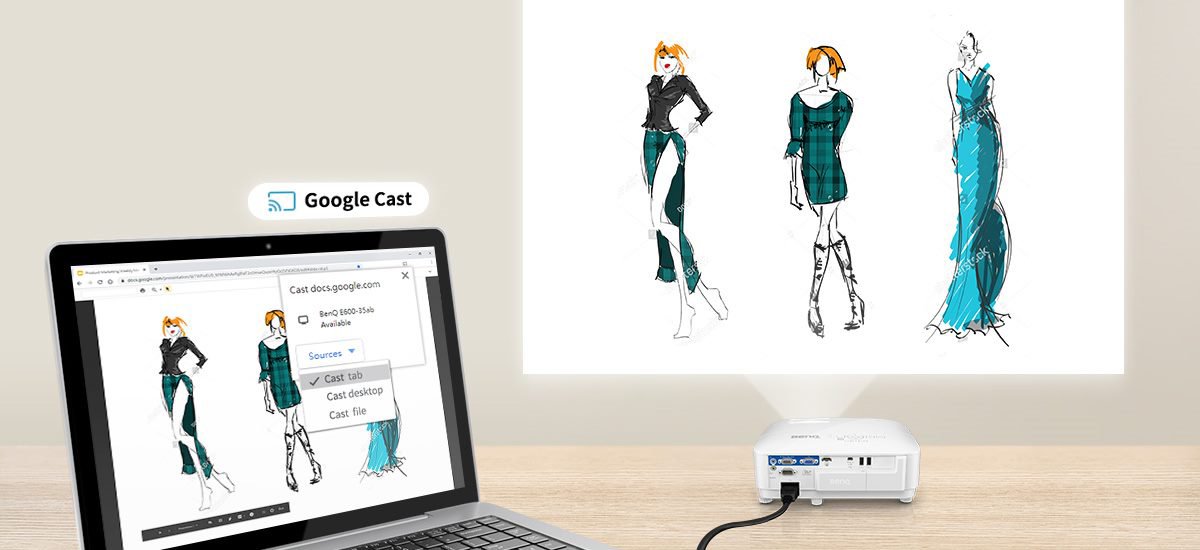
Team meetings that go beyond just spoken words typically require the sharing of visualized ideas. That means documents, images, videos, and a lot more. A smart projector that includes Chromecast by default makes it simple to share content with everyone in the meeting. All you have to do is open up Chrome, click on the three dot icon in the top right corner, then choose “Cast”. If the device you’re casting from shares the same Wi-Fi as the EH600, the projector will appear in the list of cast-able devices, and the rest is easy.
Step 1. From the top right three dot icon, choose “Cast”
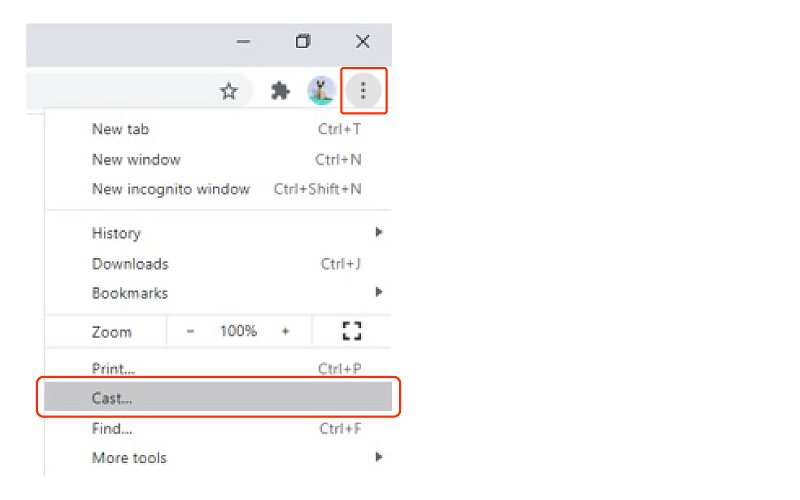
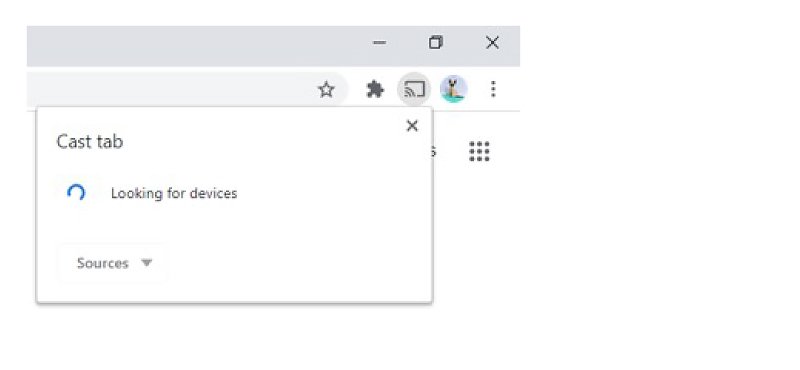
Step 3. With the EH600 found, click on “Cast file”
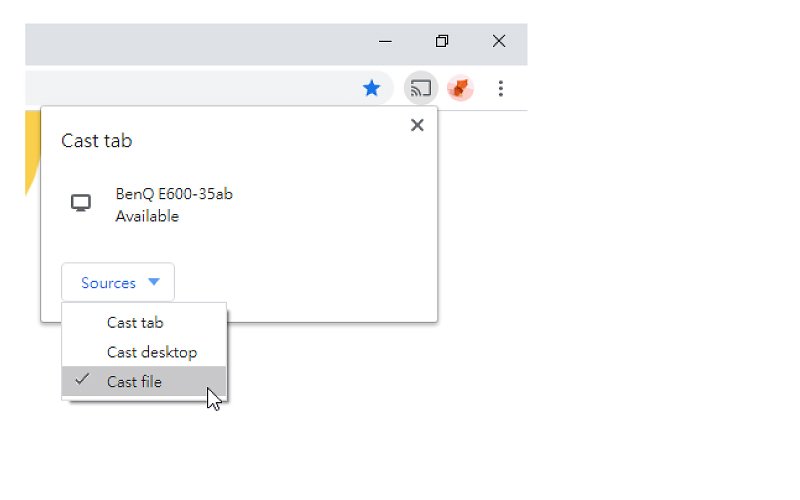
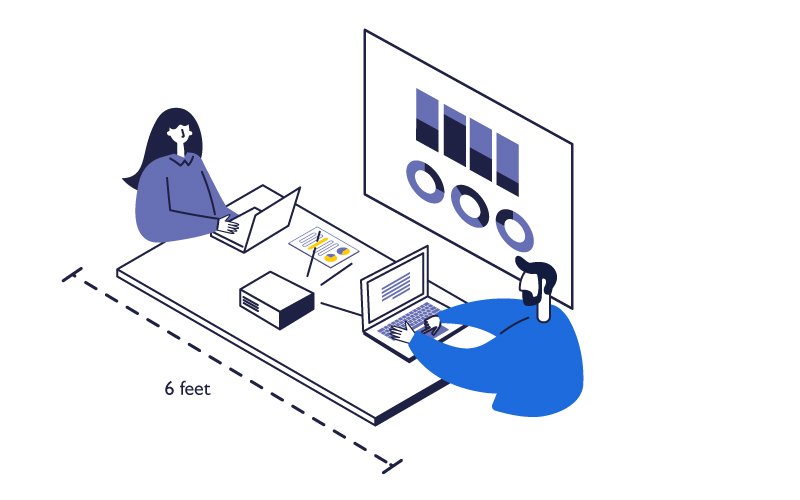
With Chrome and the EH600, and having Chrome natively support online elements like Google Drive, Docs, Slides, and Meet, you can stream directly from Chrome on your laptop without the need to log in and out, restart, or do anything else to break the flow of the session which can totally reinvent the way you present and make things so much simpler.
If you are using PowerPoint, PDF, or other formats outside of Chrome, you can either look for their web version to directly “cast tab” them on Chrome or use “cast file”. Both ways are handy but we suggest you go with cloud apps, so that any edits or changes to presentations automatically save and sync, and everyone has access to the latest version at all times whether they’re in the room or thousands of miles away.
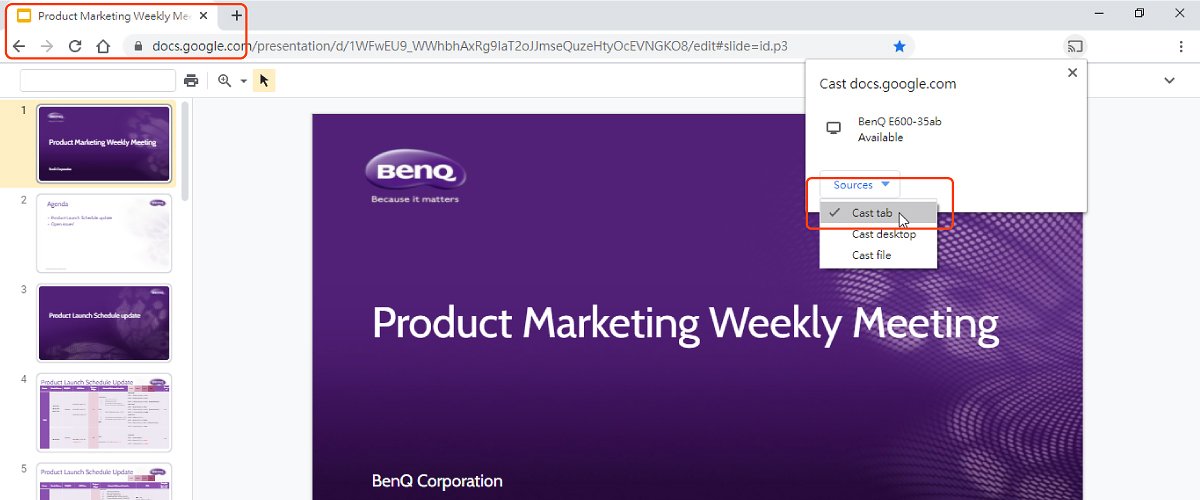
While tab specific mirroring is handy, you can do more. If the files are in cloud drive such as google drive, every stakeholder can effortlessly discuss or make changes.
Projectors have always been great for sharing information, even before they became smart and wireless. That’s more so the case with devices like the EH600, which take everything from the laptops and portable devices used by team members and put content up on a large format display that’s easier to work with and thus is more conducive to productivity.
Whatever teams work on, whether social media, Hubspot, Salesforce, Google Ads, Excel sheets, or PowerPoint, it all looks so much clearer when shared effortlessly via smart casting. No more passing tiny screens around the meeting desk, and no more errors due to small numbers that half the team can’t see clearly. The EH600 brings big clarity to your workflow.
Because the EH600 offers full Android and Chrome support, it’s not just for business. Fun team gatherings and team building also benefit greatly from the smart features of the EH600, as it serves as the heart of the streaming party when needed. Any Google Cast built-in apps like YouTube, work directly from the projector via your devices.
So when the team wants to unwind, relax, and engage in a spot of entertainment, the EH600 is just as useful and central as when you’re fully engaged in the serious stuff.




