Search history
Clear
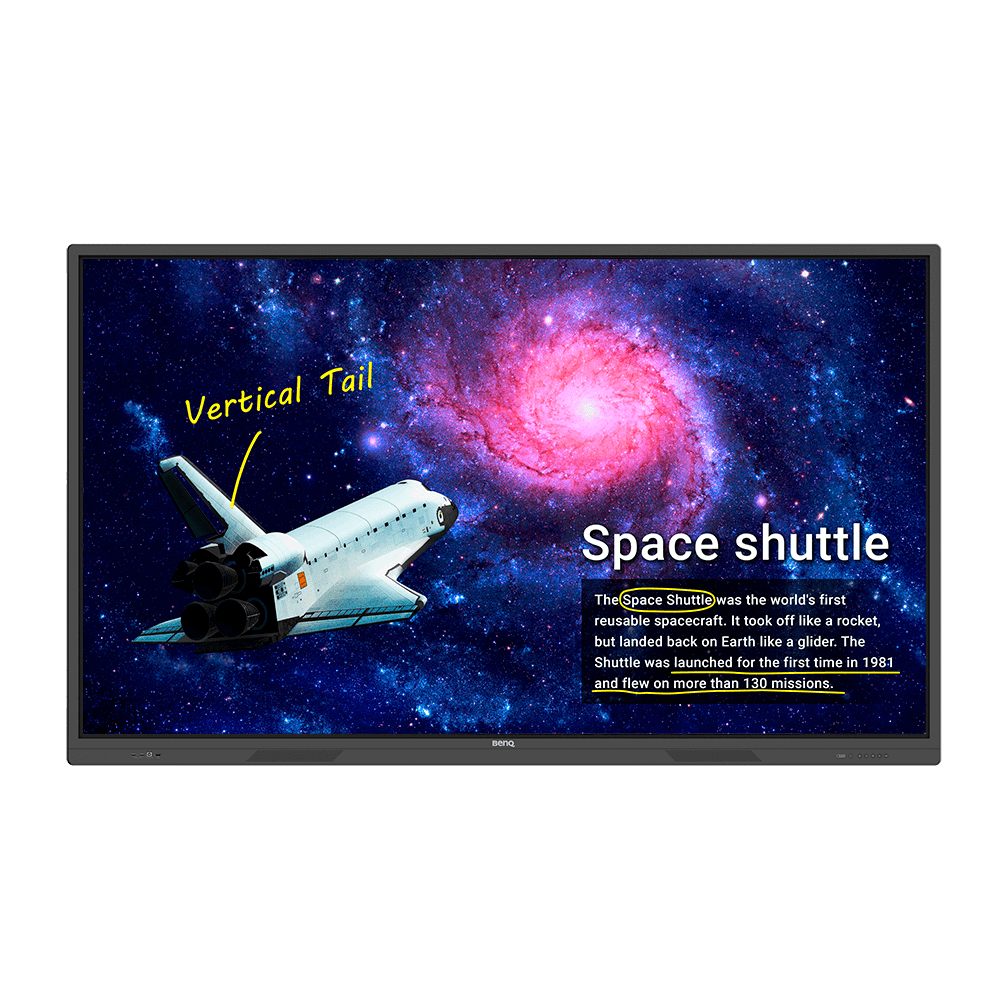
98" Interactive Display for Education - RE9801
Create healthy and engaging learning spaces with the RE9801, BenQ's interactive display with healthcare features and innovative tools for active learning.
Application
 How do I connect and start using DMS local?
How do I connect and start using DMS local?

The DMS Local software allows you to remotely control/monitor your displays via LAN. It’s an effective way to lower TCO (total cost of ownership) and energy consumption for your operation.
This video will guide you to connect and start using DMS Local.
Learn more
 What options/functions can be controlled by DMS Local?
What options/functions can be controlled by DMS Local?

The DMS Local software allows you to remotely control/monitor your displays via LAN. It's an effective way to lower TCO (total cost of ownership) and energy consumption for your operation.
This video will show you the function of DMS Local.
Learn more
 How do I delete/unbind the device from DMS Cloud?
How do I delete/unbind the device from DMS Cloud?

If you would like to delete/unbind the device from DMS Cloud, please follow the demo video for detailed steps.
Learn more
 How do I add a device by using unique ID for DMS Cloud?
How do I add a device by using unique ID for DMS Cloud?

A device must be added first in order to remotely monitor, control, and configure devices individually or as groups. Please follow the demo video to add a device using unique ID for DMS Cloud.
Learn more
 How do I add a device by using QR code for DMS Cloud?
How do I add a device by using QR code for DMS Cloud?

A device must be added first in order to remotely monitor, control, and configure devices individually or as groups. Please follow the demo video to add device using QR code for DMS Cloud.
Learn more
 How do I use DMS Cloud to control the device remotely?
How do I use DMS Cloud to control the device remotely?

Devices can be controlled remotely in DMS Cloud. Please follow the demo video for detail steps.
Learn more
 How do I upgrade apps for EZWrite 5.0 and X-Sign?
How do I upgrade apps for EZWrite 5.0 and X-Sign?

Most BenQ apps can be upgraded online. Please refer to the demo video for the upgrade process of EZWrite 5.0 and X-Sign.
Learn more
 Where can I download InstaShare App for Android/iOS/Windows/MAC OS?
Where can I download InstaShare App for Android/iOS/Windows/MAC OS?

Please refer to the following download sites for the app:
- Android phone/tablet: Search for "InstaShare" in Google Play and download the app.
- iOS phone/tablet: Search for "InstaShare" in the App Store and download the app.
- Windows/MAC: Follow the below steps to download the app from IFP:
(1) Ensure both IFP and PC are connected to the same network.
(2) Open IFP InstaShare app.
(3) Follow InstaShare instructions to download the app.
- Android phone/tablet: Search for "InstaShare" in Google Play and download the app.
- iOS phone/tablet: Search for "InstaShare" in the App Store and download the app.
- Windows/MAC: Follow the below steps to download the app from IFP:
(1) Ensure both IFP and PC are connected to the same network.
(2) Open IFP InstaShare app.
(3) Follow InstaShare instructions to download the app.
 What should I do when InstaShare displays "machine code" error?
What should I do when InstaShare displays "machine code" error?

Please connect to the Internet when you use the InstaShare for the first time in order to register to the cloud server.
 How do I publish messages with X-Sign Broadcast?
How do I publish messages with X-Sign Broadcast?

Messages can be easily published with X-Sign Broadcast. Please follow the demo video showing how to publish messages:
Learn more
 How do I create a group tag and carry out IFP updates with X-Sign Broadcast?
How do I create a group tag and carry out IFP updates with X-Sign Broadcast?

Group tags can be easily set up and an IFP can be conveniently updated through X-Sign Broadcast. Please follow the demo video showing how to do so:
Learn more
 How do I add and remove a device with X-Sign Broadcast?
How do I add and remove a device with X-Sign Broadcast?

An IFP device must be added to X-Sign Broadcast before use. Please follow the demo video showing how to add or remove a device:
Learn more
 How do I register a new account with X-Sign Broadcast?
How do I register a new account with X-Sign Broadcast?

A new account must be registered with X-Sign Broadcast before use. Please follow the demo video showing how to register:
Learn more
 How do I unbind the IFP from AMS?
How do I unbind the IFP from AMS?

The IFP must be unbound from AMS first before it can be bound to another account. Please follow the demo video on how to unbind the IFP.
Learn more
 How do I bind the IFP to AMS?
How do I bind the IFP to AMS?

The IFP must be bound to the AMS first in order to access a personal account. Please follow the demo video on how to bind the IFP.
Learn more
 How do I use InstaShare to mirror?
How do I use InstaShare to mirror?

InstaShare software is designed to allow seamless wireless presentation and collaboration, utilising smooth streaming of both audio files and Full HD videos.
Users can also mirror and control all digital content across their devices including BenQ IFPs, PCs, tablets, and smartphones, empowering contributors to enrich their sessions with a variety of multimedia resources.
Here is the step by step tutorial for using InstaShare to do mirroring.
Learn more
 How do I connect with InstaShare?
How do I connect with InstaShare?

InstaShare software is designed to allow seamless wireless presentation and collaboration, utilising smooth streaming of both audio files and Full HD videos.
Users can also mirror and control all digital content across their devices including BenQ IFPs, PCs, tablets, and smartphones, empowering contributors to enrich their sessions with a variety of multimedia resources.
Here is the step by step tutorial for connecting your device with InstaShare.
Learn more
 How can I link/unlink an AMS (Account Management System) account from cloud storage like Google Drive, Dropbox, or One Drive?
How can I link/unlink an AMS (Account Management System) account from cloud storage like Google Drive, Dropbox, or One Drive?

With BenQ AMS, users only have to log into their cloud storage accounts once during setup/account creation, and can then start accessing data without having to login ever again on the IFP (Interactive Flat Panel). AMS automatically sets permissions for personal and network folders, providing another way for users to easily find and organize their data. AMS makes accessing various storage spaces more secure and easily accessible.
Please refer to the below tutorial for the setup: Learn more
Please refer to the below tutorial for the setup: Learn more
 How can I clean my screen without damaging it?
How can I clean my screen without damaging it?

As our IFP (Interactive Flat Panel) is covered with glass on the panel module, it is actually safe to clean it with alcohol-based wipes.
However, please make no liquid reaches the IR sensor located between the glass screen and the bezel.
 Why is it required to install the "Eumus Design Sound Cards & Media Devices" during the InstaShare installation process?
Why is it required to install the "Eumus Design Sound Cards & Media Devices" during the InstaShare installation process?

"Eumus Design Sound Cards & Media Devices" is a virtual audio card. As there are too many audio cards on the market with support for different Windows versions (Windows 7, Windows 8, Windows 10, and even older versions), in order to avoid compatibility issues with InstaShare, installing a virtual audio driver can solve any audio issues that you may experience while using InstaShare.
 How can I set authorization for different admins to manage different devices in X-Sign Broadcast?
How can I set authorization for different admins to manage different devices in X-Sign Broadcast?

If you have several admins and would like them to manage different devices, please follow this tutorial to set up X-Sign Broadcast.
For example, Admin A can only manage certain devices and cannot access devices that are assigned to Admin B.
Learn more
 How can I delete an account from IAM?
How can I delete an account from IAM?

 How do I check the YouTube content that played on Broadcast is copyrighted?
How do I check the YouTube content that played on Broadcast is copyrighted?

1. Open an incognito tab in browser > link to your YouTube video > click on the "share" button.
Learn more
 Why can't I cast to InstaShare 2 Host?
Why can't I cast to InstaShare 2 Host?

 Does InstaShare 2 support Miracast?
Does InstaShare 2 support Miracast?

 What languages are available in the InstaShare 2 interface currently?
What languages are available in the InstaShare 2 interface currently?

 What are the main differences between InstaShare and InstaShare 2?
What are the main differences between InstaShare and InstaShare 2?

For the InstaShare 2, we added these important features:
1. Smart spliter
2. Remote host mode
3. Improve User Experience
2. Remote host mode
3. Improve User Experience
 Where can I download the InstaShare 2 for my client device?
Where can I download the InstaShare 2 for my client device?

For all client devices, there are two ways to download the InstaShare 2 app:
Mobile users can search for "InstaShare 2" on Google Play or the Apple App store. Laptop and desktop users can download the executable file through our website. Also, you can always find a link that provides the correct version for your OS on the InstaShare 2 on screen instruction of your BenQ device.
 How can I use Miracast to cast my Windows screen to a BenQ device?
How can I use Miracast to cast my Windows screen to a BenQ device?

You need to connect your Windows device to the BenQ device before projecting your screen via Miracast. Follow the below steps, which cover connecting to projecting.
1. Connect to all devices to the same wireless network.
2. Press the Miracast icon in the control window on the IFP.
3. On your Windows PC, navigate to Start -> Settings -> Devices -> Connected Devices.
4. Click on ‘Add a Device’ and wait for the adapter to appear on the list. Select the display device shown as "InstaShare2xxx" (the full name shown on the main page of the projection device).
5. After connecting successfully, press Windows key + P on your keyboard.
6. You will be presented with options on the right of the screen to cast your screen if Miracast is supported.
7. Select Duplicate to start sharing your screen on the projection device.
1. Connect to all devices to the same wireless network.
2. Press the Miracast icon in the control window on the IFP.
3. On your Windows PC, navigate to Start -> Settings -> Devices -> Connected Devices.
4. Click on ‘Add a Device’ and wait for the adapter to appear on the list. Select the display device shown as "InstaShare2xxx" (the full name shown on the main page of the projection device).
5. After connecting successfully, press Windows key + P on your keyboard.
6. You will be presented with options on the right of the screen to cast your screen if Miracast is supported.
7. Select Duplicate to start sharing your screen on the projection device.
 How can I bind and unbind BenQ services like DMS, AMS, and Broadcast?
How can I bind and unbind BenQ services like DMS, AMS, and Broadcast?

BenQ provides Device Management Solution (DMS), Account Management Solution (AMS) and X-Sign Broadcast for BenQ public display products. This video will guide you how to bind and unbind the service from the device.
Learn more
 How can I add a SAMBA server to AMS Files?
How can I add a SAMBA server to AMS Files?

Please follow our demo video on how to add a SAMBA server to AMS Files. The video can be found here:
Learn more
 How can I copy specific files and upload them to a cloud drive with AMS Files?
How can I copy specific files and upload them to a cloud drive with AMS Files?

We have a demo video explaining how to select files, copy them, and upload these files to the cloud. View the video here:
Learn more
 How to access cloud storage files via AMS?
How to access cloud storage files via AMS?

 How to access files from the slot-in PC?
How to access files from the slot-in PC?

 How to access files from a local network drive
How to access files from a local network drive

 How to access cloud storage files via Firefox?
How to access cloud storage files via Firefox?

 How to add a network drive to AMS?
How to add a network drive to AMS?

 How to link a cloud storage account to AMS?
How to link a cloud storage account to AMS?

 How to unlink a cloud storage account from AMS?
How to unlink a cloud storage account from AMS?

 How to use Agent Mode in BenQ DMS (Device Management Solution)?
How to use Agent Mode in BenQ DMS (Device Management Solution)?

 How to install Apps through BenQ DMS (Device Management Solution)?
How to install Apps through BenQ DMS (Device Management Solution)?

 How to bind your display to BenQ DMS (Device Management Solution)?
How to bind your display to BenQ DMS (Device Management Solution)?

 How to manage groups in BenQ DMS (Device Management Solution)?
How to manage groups in BenQ DMS (Device Management Solution)?

 How to push OTA updates through BenQ DMS (Device Management Solution)?
How to push OTA updates through BenQ DMS (Device Management Solution)?

 How to set a power schedule through BenQ DMS (Device Management Solution)?
How to set a power schedule through BenQ DMS (Device Management Solution)?

 How to unbind a display from BenQ DMS (Device Management Solution)?
How to unbind a display from BenQ DMS (Device Management Solution)?

BenQ DMS (Device Management Solution), combined with DMS Cloud and DMS Local, featuring leading technologies and intuitive interface, is your ultimate solution for device management.
This video will guide you on how to unbind a display from DMS. Learn more
This video will guide you on how to unbind a display from DMS. Learn more
 How to create user accounts in BenQ IAM (Identify and Access Management)?
How to create user accounts in BenQ IAM (Identify and Access Management)?

 How to manage user roles in BenQ IAM (Identify and Access Management)?
How to manage user roles in BenQ IAM (Identify and Access Management)?

 How to bind your display to X-Sign Broadcast?
How to bind your display to X-Sign Broadcast?

 How to push real-time messages from X-Sign Broadcast?
How to push real-time messages from X-Sign Broadcast?

 How to schedule messages in X-Sign Broadcast?
How to schedule messages in X-Sign Broadcast?

 How to manage tags in X-Sign Broadcast?
How to manage tags in X-Sign Broadcast?

 How to manage users in X-Sign Broadcast?
How to manage users in X-Sign Broadcast?

 Can I use my laptop’s on-screen keyboard on a BenQ interactive display?
Can I use my laptop’s on-screen keyboard on a BenQ interactive display?

 How to access the macOS accessibility or touch keyboard on a BenQ interactive display
How to access the macOS accessibility or touch keyboard on a BenQ interactive display

 How to access the Windows on-screen keyboard on a BenQ interactive display
How to access the Windows on-screen keyboard on a BenQ interactive display

 How can I set up the touch function in extended display mode?
How can I set up the touch function in extended display mode?

 How can I connect InstaShare 2 with Miracast?
How can I connect InstaShare 2 with Miracast?

 Will BenQ continue updating its smart boards running end-of-life Android versions?
Will BenQ continue updating its smart boards running end-of-life Android versions?

 Why does it turn to full screen automatically when I select InstaShare "2-Split Screen" or "4-Split Screen" to play YouTube video with an iPhone?
Why does it turn to full screen automatically when I select InstaShare "2-Split Screen" or "4-Split Screen" to play YouTube video with an iPhone?

 How to install InstaShare2 without the virtual sound driver?
How to install InstaShare2 without the virtual sound driver?

 How to change picture mode and open website through DMS automation?
How to change picture mode and open website through DMS automation?

Specification
 Is there any minimum bandwidth requirement when using AMS to access cloud storage?
Is there any minimum bandwidth requirement when using AMS to access cloud storage?

There's no minimum bandwidth requirement for accessing cloud storage via AMS.
 Is there any minimum bandwidth or maximum participant requirement for interacting with hosts on EZwrite Cloud Whiteboard?
Is there any minimum bandwidth or maximum participant requirement for interacting with hosts on EZwrite Cloud Whiteboard?

There isn't any minimum bandwidth requirement for interacting with hosts on EZwrite Cloud Whiteboard, but do note a maximum of 32 participants is supported.
Further Query
 Why isn't "Display ID" shown on the device?
Why isn't "Display ID" shown on the device?

"Display ID" will not be shown if the network is not available. Please make sure your device is successfully connected to the Internet.
Learn more
 Why does the device screen turn black when Netflix video is played through InstaShare or HDMI connection from a laptop or Macbook?
Why does the device screen turn black when Netflix video is played through InstaShare or HDMI connection from a laptop or Macbook?

This problem is related to HDCP (High-Bandwidth Digital Content Protection) issues.
Netflix does not allow video content to be played though external monitors.
Therefore users won’t be able to view video content via external displays through HDMI or InstaShare mirroring. Learn more
Netflix does not allow video content to be played though external monitors.
Therefore users won’t be able to view video content via external displays through HDMI or InstaShare mirroring. Learn more
 Why does it turn to full screen automatically when I select InstaShare "2-Split Screen" or "4-Split Screen" to play YouTube video with an iPhone?
Why does it turn to full screen automatically when I select InstaShare "2-Split Screen" or "4-Split Screen" to play YouTube video with an iPhone?

 Why does my interactive flat panel (IFP) show white stripes onscreen or crash repeatedly when I try to enable iMirror via InstaShare from my iPhone or iPad?
Why does my interactive flat panel (IFP) show white stripes onscreen or crash repeatedly when I try to enable iMirror via InstaShare from my iPhone or iPad?

The issue typically occurs due to an out of date iOS version on your iPhone or iPad. Make sure your device runs the latest version of iOS available. For iOS 12 and later, you need to use InstaShare app version 1.5.0 or later to resolve striping and crash issues.
 A USB device or adapter dongle doesn’t work or interferes with other USB devices randomly. How can I make them work properly?
A USB device or adapter dongle doesn’t work or interferes with other USB devices randomly. How can I make them work properly?

 Why can't I pair my IAM (Identity and Access Management) account with AMS (Account Management System), DMS (Device Management Solution), or X-Sign Broadcast?
Why can't I pair my IAM (Identity and Access Management) account with AMS (Account Management System), DMS (Device Management Solution), or X-Sign Broadcast?

Currently, AMS, DMS, and X-Sign Broadcast may all only be paired to one unified IAM admin account. If different IAM admin accounts are used, pairing will fail. For example, if DMS is paired already to an IAM account, you won't be able to pair AMS or X-Sign Broadcast with a new IAM account unless other BenQ services (EX: DMS) are deleted. In essence, AMS, DMS, and X-Sign go together with one IAM account and all need to be unpaired to switch IAM account association.
If you would like to pair software with a new IAM account, please delete the devices in associated BenQ services (DMS, AMS, Broadcast) from the corresponding web site. If other BenQ services are deleted but still encounter a pairing issue, please record the MAC address and contact your local BenQ service center for further assistance.
If you would like to pair software with a new IAM account, please delete the devices in associated BenQ services (DMS, AMS, Broadcast) from the corresponding web site. If other BenQ services are deleted but still encounter a pairing issue, please record the MAC address and contact your local BenQ service center for further assistance.
 Why can't I set up an email account on the unit using my personal Gmail address?
Why can't I set up an email account on the unit using my personal Gmail address?

Most likely the app used has been tagged as not secure by Gmail and is therefore blocked. Please follow the steps below to lower Gmail's security level, as most product-bundled apps don't support new Gmail authentication requirements. This does not mean the app presents a security risk.
Go to Google Account > Security > Less secure app access > Change it to ""ON"" to lower security level.
Go to Google Account > Security > Less secure app access > Change it to ""ON"" to lower security level.
 Why can't YouTube video be played on Broadcast?
Why can't YouTube video be played on Broadcast?

 Why can't I use the YouTube apk to watch videos anymore?
Why can't I use the YouTube apk to watch videos anymore?

 How do I connect and start using DMS local?
How do I connect and start using DMS local?

The DMS Local software allows you to remotely control/monitor your displays via LAN. It’s an effective way to lower TCO (total cost of ownership) and energy consumption for your operation.
This video will guide you to connect and start using DMS Local.
Learn more
 What options/functions can be controlled by DMS Local?
What options/functions can be controlled by DMS Local?

The DMS Local software allows you to remotely control/monitor your displays via LAN. It's an effective way to lower TCO (total cost of ownership) and energy consumption for your operation.
This video will show you the function of DMS Local.
Learn more
 How do I delete/unbind the device from DMS Cloud?
How do I delete/unbind the device from DMS Cloud?

If you would like to delete/unbind the device from DMS Cloud, please follow the demo video for detailed steps.
Learn more
 How do I add a device by using unique ID for DMS Cloud?
How do I add a device by using unique ID for DMS Cloud?

A device must be added first in order to remotely monitor, control, and configure devices individually or as groups. Please follow the demo video to add a device using unique ID for DMS Cloud.
Learn more
 How do I add a device by using QR code for DMS Cloud?
How do I add a device by using QR code for DMS Cloud?

A device must be added first in order to remotely monitor, control, and configure devices individually or as groups. Please follow the demo video to add device using QR code for DMS Cloud.
Learn more
 How do I use DMS Cloud to control the device remotely?
How do I use DMS Cloud to control the device remotely?

Devices can be controlled remotely in DMS Cloud. Please follow the demo video for detail steps.
Learn more
 How do I upgrade apps for EZWrite 5.0 and X-Sign?
How do I upgrade apps for EZWrite 5.0 and X-Sign?

Most BenQ apps can be upgraded online. Please refer to the demo video for the upgrade process of EZWrite 5.0 and X-Sign.
Learn more
 Where can I download InstaShare App for Android/iOS/Windows/MAC OS?
Where can I download InstaShare App for Android/iOS/Windows/MAC OS?

Please refer to the following download sites for the app:
- Android phone/tablet: Search for "InstaShare" in Google Play and download the app.
- iOS phone/tablet: Search for "InstaShare" in the App Store and download the app.
- Windows/MAC: Follow the below steps to download the app from IFP:
(1) Ensure both IFP and PC are connected to the same network.
(2) Open IFP InstaShare app.
(3) Follow InstaShare instructions to download the app.
- Android phone/tablet: Search for "InstaShare" in Google Play and download the app.
- iOS phone/tablet: Search for "InstaShare" in the App Store and download the app.
- Windows/MAC: Follow the below steps to download the app from IFP:
(1) Ensure both IFP and PC are connected to the same network.
(2) Open IFP InstaShare app.
(3) Follow InstaShare instructions to download the app.
 What should I do when InstaShare displays "machine code" error?
What should I do when InstaShare displays "machine code" error?

Please connect to the Internet when you use the InstaShare for the first time in order to register to the cloud server.
 How do I publish messages with X-Sign Broadcast?
How do I publish messages with X-Sign Broadcast?

Messages can be easily published with X-Sign Broadcast. Please follow the demo video showing how to publish messages:
Learn more
 How do I create a group tag and carry out IFP updates with X-Sign Broadcast?
How do I create a group tag and carry out IFP updates with X-Sign Broadcast?

Group tags can be easily set up and an IFP can be conveniently updated through X-Sign Broadcast. Please follow the demo video showing how to do so:
Learn more
 How do I add and remove a device with X-Sign Broadcast?
How do I add and remove a device with X-Sign Broadcast?

An IFP device must be added to X-Sign Broadcast before use. Please follow the demo video showing how to add or remove a device:
Learn more
 How do I register a new account with X-Sign Broadcast?
How do I register a new account with X-Sign Broadcast?

A new account must be registered with X-Sign Broadcast before use. Please follow the demo video showing how to register:
Learn more
 How do I unbind the IFP from AMS?
How do I unbind the IFP from AMS?

The IFP must be unbound from AMS first before it can be bound to another account. Please follow the demo video on how to unbind the IFP.
Learn more
 How do I bind the IFP to AMS?
How do I bind the IFP to AMS?

The IFP must be bound to the AMS first in order to access a personal account. Please follow the demo video on how to bind the IFP.
Learn more
 How do I use InstaShare to mirror?
How do I use InstaShare to mirror?

InstaShare software is designed to allow seamless wireless presentation and collaboration, utilising smooth streaming of both audio files and Full HD videos.
Users can also mirror and control all digital content across their devices including BenQ IFPs, PCs, tablets, and smartphones, empowering contributors to enrich their sessions with a variety of multimedia resources.
Here is the step by step tutorial for using InstaShare to do mirroring.
Learn more
 How do I connect with InstaShare?
How do I connect with InstaShare?

InstaShare software is designed to allow seamless wireless presentation and collaboration, utilising smooth streaming of both audio files and Full HD videos.
Users can also mirror and control all digital content across their devices including BenQ IFPs, PCs, tablets, and smartphones, empowering contributors to enrich their sessions with a variety of multimedia resources.
Here is the step by step tutorial for connecting your device with InstaShare.
Learn more
 How can I link/unlink an AMS (Account Management System) account from cloud storage like Google Drive, Dropbox, or One Drive?
How can I link/unlink an AMS (Account Management System) account from cloud storage like Google Drive, Dropbox, or One Drive?

With BenQ AMS, users only have to log into their cloud storage accounts once during setup/account creation, and can then start accessing data without having to login ever again on the IFP (Interactive Flat Panel). AMS automatically sets permissions for personal and network folders, providing another way for users to easily find and organize their data. AMS makes accessing various storage spaces more secure and easily accessible.
Please refer to the below tutorial for the setup: Learn more
Please refer to the below tutorial for the setup: Learn more
 How can I clean my screen without damaging it?
How can I clean my screen without damaging it?

As our IFP (Interactive Flat Panel) is covered with glass on the panel module, it is actually safe to clean it with alcohol-based wipes.
However, please make no liquid reaches the IR sensor located between the glass screen and the bezel.
 Why is it required to install the "Eumus Design Sound Cards & Media Devices" during the InstaShare installation process?
Why is it required to install the "Eumus Design Sound Cards & Media Devices" during the InstaShare installation process?

"Eumus Design Sound Cards & Media Devices" is a virtual audio card. As there are too many audio cards on the market with support for different Windows versions (Windows 7, Windows 8, Windows 10, and even older versions), in order to avoid compatibility issues with InstaShare, installing a virtual audio driver can solve any audio issues that you may experience while using InstaShare.
 How can I set authorization for different admins to manage different devices in X-Sign Broadcast?
How can I set authorization for different admins to manage different devices in X-Sign Broadcast?

If you have several admins and would like them to manage different devices, please follow this tutorial to set up X-Sign Broadcast.
For example, Admin A can only manage certain devices and cannot access devices that are assigned to Admin B.
Learn more
 How can I delete an account from IAM?
How can I delete an account from IAM?

 How do I check the YouTube content that played on Broadcast is copyrighted?
How do I check the YouTube content that played on Broadcast is copyrighted?

1. Open an incognito tab in browser > link to your YouTube video > click on the "share" button.
Learn more
 Why can't I cast to InstaShare 2 Host?
Why can't I cast to InstaShare 2 Host?

 Does InstaShare 2 support Miracast?
Does InstaShare 2 support Miracast?

 What languages are available in the InstaShare 2 interface currently?
What languages are available in the InstaShare 2 interface currently?

 What are the main differences between InstaShare and InstaShare 2?
What are the main differences between InstaShare and InstaShare 2?

For the InstaShare 2, we added these important features:
1. Smart spliter
2. Remote host mode
3. Improve User Experience
2. Remote host mode
3. Improve User Experience
 Where can I download the InstaShare 2 for my client device?
Where can I download the InstaShare 2 for my client device?

For all client devices, there are two ways to download the InstaShare 2 app:
Mobile users can search for "InstaShare 2" on Google Play or the Apple App store. Laptop and desktop users can download the executable file through our website. Also, you can always find a link that provides the correct version for your OS on the InstaShare 2 on screen instruction of your BenQ device.
 How can I use Miracast to cast my Windows screen to a BenQ device?
How can I use Miracast to cast my Windows screen to a BenQ device?

You need to connect your Windows device to the BenQ device before projecting your screen via Miracast. Follow the below steps, which cover connecting to projecting.
1. Connect to all devices to the same wireless network.
2. Press the Miracast icon in the control window on the IFP.
3. On your Windows PC, navigate to Start -> Settings -> Devices -> Connected Devices.
4. Click on ‘Add a Device’ and wait for the adapter to appear on the list. Select the display device shown as "InstaShare2xxx" (the full name shown on the main page of the projection device).
5. After connecting successfully, press Windows key + P on your keyboard.
6. You will be presented with options on the right of the screen to cast your screen if Miracast is supported.
7. Select Duplicate to start sharing your screen on the projection device.
1. Connect to all devices to the same wireless network.
2. Press the Miracast icon in the control window on the IFP.
3. On your Windows PC, navigate to Start -> Settings -> Devices -> Connected Devices.
4. Click on ‘Add a Device’ and wait for the adapter to appear on the list. Select the display device shown as "InstaShare2xxx" (the full name shown on the main page of the projection device).
5. After connecting successfully, press Windows key + P on your keyboard.
6. You will be presented with options on the right of the screen to cast your screen if Miracast is supported.
7. Select Duplicate to start sharing your screen on the projection device.
 How can I bind and unbind BenQ services like DMS, AMS, and Broadcast?
How can I bind and unbind BenQ services like DMS, AMS, and Broadcast?

BenQ provides Device Management Solution (DMS), Account Management Solution (AMS) and X-Sign Broadcast for BenQ public display products. This video will guide you how to bind and unbind the service from the device.
Learn more
 How can I add a SAMBA server to AMS Files?
How can I add a SAMBA server to AMS Files?

Please follow our demo video on how to add a SAMBA server to AMS Files. The video can be found here:
Learn more
 How can I copy specific files and upload them to a cloud drive with AMS Files?
How can I copy specific files and upload them to a cloud drive with AMS Files?

We have a demo video explaining how to select files, copy them, and upload these files to the cloud. View the video here:
Learn more
 How to access cloud storage files via AMS?
How to access cloud storage files via AMS?

 How to access files from the slot-in PC?
How to access files from the slot-in PC?

 How to access files from a local network drive
How to access files from a local network drive

 How to access cloud storage files via Firefox?
How to access cloud storage files via Firefox?

 How to add a network drive to AMS?
How to add a network drive to AMS?

 How to link a cloud storage account to AMS?
How to link a cloud storage account to AMS?

 How to unlink a cloud storage account from AMS?
How to unlink a cloud storage account from AMS?

 How to use Agent Mode in BenQ DMS (Device Management Solution)?
How to use Agent Mode in BenQ DMS (Device Management Solution)?

 How to install Apps through BenQ DMS (Device Management Solution)?
How to install Apps through BenQ DMS (Device Management Solution)?

 How to bind your display to BenQ DMS (Device Management Solution)?
How to bind your display to BenQ DMS (Device Management Solution)?

 How to manage groups in BenQ DMS (Device Management Solution)?
How to manage groups in BenQ DMS (Device Management Solution)?

 How to push OTA updates through BenQ DMS (Device Management Solution)?
How to push OTA updates through BenQ DMS (Device Management Solution)?

 How to set a power schedule through BenQ DMS (Device Management Solution)?
How to set a power schedule through BenQ DMS (Device Management Solution)?

 How to unbind a display from BenQ DMS (Device Management Solution)?
How to unbind a display from BenQ DMS (Device Management Solution)?

BenQ DMS (Device Management Solution), combined with DMS Cloud and DMS Local, featuring leading technologies and intuitive interface, is your ultimate solution for device management.
This video will guide you on how to unbind a display from DMS. Learn more
This video will guide you on how to unbind a display from DMS. Learn more
 How to create user accounts in BenQ IAM (Identify and Access Management)?
How to create user accounts in BenQ IAM (Identify and Access Management)?

 How to manage user roles in BenQ IAM (Identify and Access Management)?
How to manage user roles in BenQ IAM (Identify and Access Management)?

 How to bind your display to X-Sign Broadcast?
How to bind your display to X-Sign Broadcast?

 How to push real-time messages from X-Sign Broadcast?
How to push real-time messages from X-Sign Broadcast?

 How to schedule messages in X-Sign Broadcast?
How to schedule messages in X-Sign Broadcast?

 How to manage tags in X-Sign Broadcast?
How to manage tags in X-Sign Broadcast?

 How to manage users in X-Sign Broadcast?
How to manage users in X-Sign Broadcast?

 Can I use my laptop’s on-screen keyboard on a BenQ interactive display?
Can I use my laptop’s on-screen keyboard on a BenQ interactive display?

 How to access the macOS accessibility or touch keyboard on a BenQ interactive display
How to access the macOS accessibility or touch keyboard on a BenQ interactive display

 How to access the Windows on-screen keyboard on a BenQ interactive display
How to access the Windows on-screen keyboard on a BenQ interactive display

 How can I set up the touch function in extended display mode?
How can I set up the touch function in extended display mode?

 How can I connect InstaShare 2 with Miracast?
How can I connect InstaShare 2 with Miracast?

 Will BenQ continue updating its smart boards running end-of-life Android versions?
Will BenQ continue updating its smart boards running end-of-life Android versions?

 Why does it turn to full screen automatically when I select InstaShare "2-Split Screen" or "4-Split Screen" to play YouTube video with an iPhone?
Why does it turn to full screen automatically when I select InstaShare "2-Split Screen" or "4-Split Screen" to play YouTube video with an iPhone?

 How to install InstaShare2 without the virtual sound driver?
How to install InstaShare2 without the virtual sound driver?

 How to change picture mode and open website through DMS automation?
How to change picture mode and open website through DMS automation?
