Projector
Monitor
Lighting
Interactive Display | Signage
Remote Work & Learning
BenQ Europe respect your data privacy. We use cookies and similar technologies to ensure you get the best experience when visiting our website. You can either accept these cookies by clicking “Accept Cookies”, or click “Only Required Cookies” to refuse all non-essential technologies. You can customise your cookie settings here at any time. For further information, please visit our Cookie Policy and our Privacy Policy.
Some essential features on BenQ sites just won’t work without cookies. And having other cookies switched off can seriously affect the way you’ll be able to enjoy our services.
Please check your cookie settings below and turn on any cookies you’re happy with.
“Strictly necessary” cookies can’t be turned off. But Functional and Performance cookies can be turned on or off below. You can learn more about cookies and what they do on our other pages.
If you've chosen to block third-party cookies on your browser, your cookie preferences won't carry over from benq.eu to benq.xx and vice versa. Please make sure to set your cookie preferences in both places.
On
These cookies are essential so that you can move around the website and use its features. Without these cookies services you have asked for cannot be provided.
On
Off
These cookies allow the website to remember choices you make to give you better functionality and personal features.
On
Off
These cookies help to improve the performance of BenQ. If you want to opt-out of advertising cookies, you have to turn-off performance cookies.
BenQ Europe respect your data privacy. We use cookies and similar technologies to ensure you get the best experience when visiting our website. You can either accept these cookies by clicking “Accept Cookies”, or click “Only Required Cookies” to refuse all non-essential technologies. You can customise your cookie settings here at any time. For further information, please visit our Cookie Policy and our Privacy Policy.
Please note due to a high volume of orders, processing times may be longer than usual
Enter our shop hereProjector
Monitor
Lighting
Interactive Display | Signage
Remote Work & Learning
Projector
Monitor
Lighting
Interactive Display | Signage
Remote Work & Learning
Wireless PresentationStore
We’ve all been there. Just got a nice new monitor or projector with much higher resolution than your previous one and you’re all excited to make the most of it. In our case, a 4K display with HDR that you really want to put to the new content test. Then you have a Netflix account and we know the company has been investing literally billions in exciting new shows and exclusive movies produced in native 4K ultra HD with HDR. Your new monitor or projector would be the perfect canvass for enjoying that.
But when you start watching something doesn’t feel right, or look as expected. You have a constant suspicion that Netflix only gives you 1080p or even less, and certainly no HDR. You feel like your new monitor or projector has been wasted. Don’t worry, it’s quite easy to list the steps needed to ascertain you’re getting the best possible streaming quality. We’ll go over all the major points.
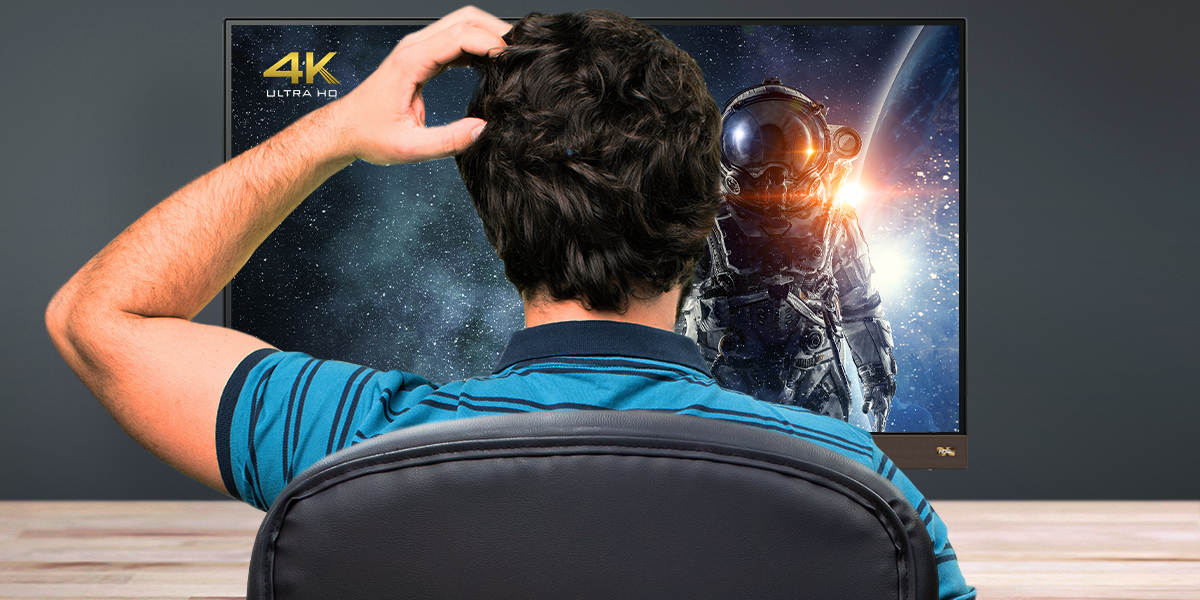
Please don’t take it the wrong way, but a lot of people sign up for basic Netflix and then wonder why they’re not getting 4K. Note ONLY the premium plan supports ultra HD. The basic and intermediate options get a 1080p cap, so no 4K. For full 3840 x 2160, you need to sign up for the premium, highest-priced Netflix plan.
As for display, Netflix requires a minimal 60Hz refresh rate to depict 4K content. If your monitor or other display for some reason run at 30Hz, the result would be no 4K for you. That shouldn’t be much of a concern as nearly all displays these days put out 60 frames per second or more.
While Netflix and other streaming services move increasingly to 4K, in terms of quantity a lot of content remains in 1080p or less. This applies most commonly to non-exclusive content. Whereas first party titles may be rendered in glorious 4K HDR, third party licensed content not directly owned by Netflix more frequently runs in regular 1080p SDR. So if the first thing you happen to watch isn’t in 4K, don’t panic. You may be watching something that’s not supposed to be 4K anyway.
Most likely you’re all good in this department. But just to be clear, your internet connection must have at least 25Mbps available to Netflix at all times to sustain 4K HDR streaming. That gives the service enough headroom to handle large data packets. So if you have a 200Mbps connection but you’re downloading large files and also gaming online while trying to watch Netflix, those 25Mbps may not be consistently available. If you really want to sit down and enjoy 4K content we recommend not overloading your internet connection unless you’re on 500Mbps or more.
On a related note, do remember Netflix and all other streaming platforms operate entirely via the cloud. They depend on server availability and have occasional periods of throttling or heavy loads, especially around important holidays. If the Netflix backbone has connectivity problems you may go as low as 288p even on the best display and with the fastest connection. Just be patient, it’ll pass.
Also, streaming quality may differ across sources. If your display is connected to a PC and a game console and both have the Netflix app installed, check which one gives you the best quality. Don’t try to stream Netflix directly from Chrome or any browser other than Microsoft Edge. The latter does support 4K UHD Netflix playback, but the best way is a dedicated app.
A quick one because there’s not much to say. Just make sure that in the Netflix app settings your streaming quality is set to high or auto. If for some reason it’s on any other setting, that means the app is trying to conserve bandwidth and won’t show 4K. By default it’ll be on auto, but going with high would be best. Checking takes a couple of seconds, so please remember to do that.
The most technical factor to think about pertains to connection types. Assuming you have Netflix streaming from an external device that’s connected to your display, then whatever connection you use must support HDMI 2.0 and HDCP 2.2 to get full 4K HDR. If you use DisplayPort, you should be on version 1.3 or later, ideally 1.4.
The HDCP part is trickier. High-bandwidth Digital Content Protection, to give the full name, makes sure whatever you watch or stream hasn’t been illegally copied. Without HDCP 2.2 support covering your source, connection, and input display, you won’t get 4K. If your display only supports HDCP 1.4 then you’ll be limited to 1080p. If you have an entertainment setup, we urge you to ensure every step along the way has HDCP 2.2 compatibility.
We have a more detailed article about HDCP 2.2 if you wish to learn more.
Since Netflix content reaches you from remote servers and needs to go through an entire connection network to reach you, it has to be compressed along the way. Content then unpacks or decompresses when you click play. However, truth be told streamed 4K currently just can’t look quite as good as Blu-ray 4K or the USB-sourced demos you see in the TV section of your local store. Their 4K content is much more “local” than Netflix and has exponentially less compression and processing applied, so it’ll always look just a bit better. Keep your expectations realistic!
The article may make it sound like getting Netflix to run at 4K with HDR requires an entire ritual, but that’s just because we tried to highlight as many concerns as possible. You’re most likely ready to go if 4K streaming is something you value, but better be prepared just in case. BenQ has numerous 4K monitors and projectors all set to showcase the best version of Netflix, so maybe check them out.

BenQ EL2870U is equipped with 4K resolution, 1ms GtG and HDR along with BenQ's exclusive Brightness Intelligence Plus Technology for comfortable gaming.

BenQ EW3280U, 4K UHD IPS panel with BenQ proprietary HDRi technology plus DCI-P3 wide color gamut and FreeSync, takes video enjoyment to the next level.
Thanks for your feedback!
Subscribe to Our Newsletter
Stay tuned for our product launches, upcoming news and exclusive benefits.
Subscribe