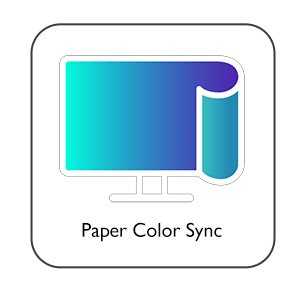Projector
Monitor
Lighting
Interactive Display | Signage
Remote Work & Learning
BenQ Europe respect your data privacy. We use cookies and similar technologies to ensure you get the best experience when visiting our website. You can either accept these cookies by clicking “Accept Cookies”, or click “Only Required Cookies” to refuse all non-essential technologies. You can customise your cookie settings here at any time. For further information, please visit our Cookie Policy and our Privacy Policy.
Some essential features on BenQ sites just won’t work without cookies. And having other cookies switched off can seriously affect the way you’ll be able to enjoy our services.
Please check your cookie settings below and turn on any cookies you’re happy with.
“Strictly necessary” cookies can’t be turned off. But Functional and Performance cookies can be turned on or off below. You can learn more about cookies and what they do on our other pages.
If you've chosen to block third-party cookies on your browser, your cookie preferences won't carry over from benq.eu to benq.xx and vice versa. Please make sure to set your cookie preferences in both places.
On
These cookies are essential so that you can move around the website and use its features. Without these cookies services you have asked for cannot be provided.
On
Off
These cookies allow the website to remember choices you make to give you better functionality and personal features.
On
Off
These cookies help to improve the performance of BenQ. If you want to opt-out of advertising cookies, you have to turn-off performance cookies.
BenQ Europe respect your data privacy. We use cookies and similar technologies to ensure you get the best experience when visiting our website. You can either accept these cookies by clicking “Accept Cookies”, or click “Only Required Cookies” to refuse all non-essential technologies. You can customise your cookie settings here at any time. For further information, please visit our Cookie Policy and our Privacy Policy.
Please note due to a high volume of orders, processing times may be longer than usual
Enter our shop hereProjector
Monitor
Lighting
Interactive Display | Signage
Remote Work & Learning
Projector
Monitor
Lighting
Interactive Display | Signage
Remote Work & Learning
Wireless PresentationStore
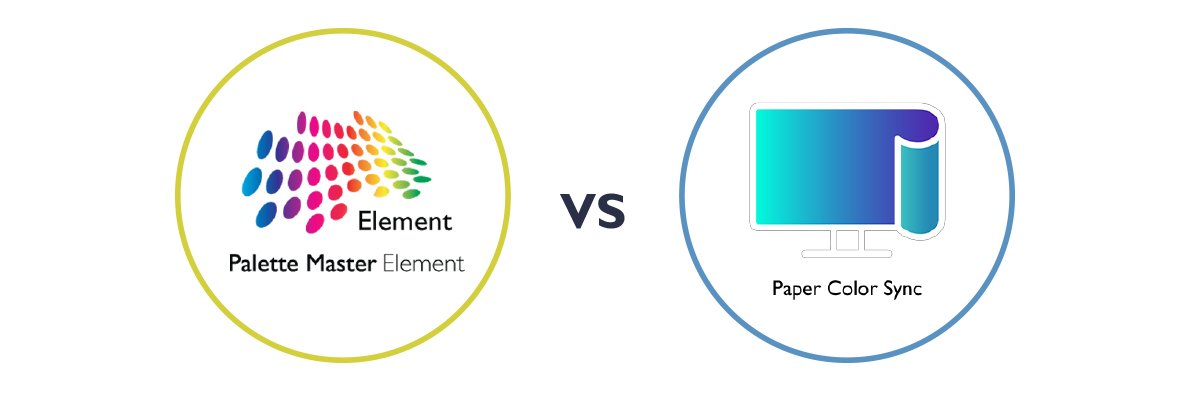
Palette Master Element and Paper Color Sync are software designed to facilitate the workflow of photographers. With them, color management on a BenQ PhotoVue Photographer monitor is made simple. Let’s find out when and how to use them to make the most of your BenQ professional photographer monitor.
Color management makes the most of your professional color-accurate monitor for both professional as well as hobbyist applications. What color management aims to do is to utilize consistent color conversion between color representations and obtain a good match across various devices. To make this happen, color calibration on your monitor and output quality controls on connected devices is essential. That’s where BenQ comes in to offer software for simplified color management and the results are Palette Master Element and Paper Color Sync. Palette Master Element is what you can use to calibrate your monitor to the conditions you want and then use applications like Photoshop or Lightroom to further customize color settings to your needs. Paper Color Sync is designed as the software solution to walk through the customizable color setting workflow with convenience.
Color calibration is always essential since a monitor will inevitably face reduced brightness and color shift after continued use. There are two kinds of color calibration: hardware and software. Hardware calibration thoroughly adjusts internal display parameters and LUTs (look-up tables) on a much deeper level than software adjustments. Monitor parameters and LUTs are more complex than graphics card parameters, and so monitor hardware calibration takes considerably longer than software calibration.
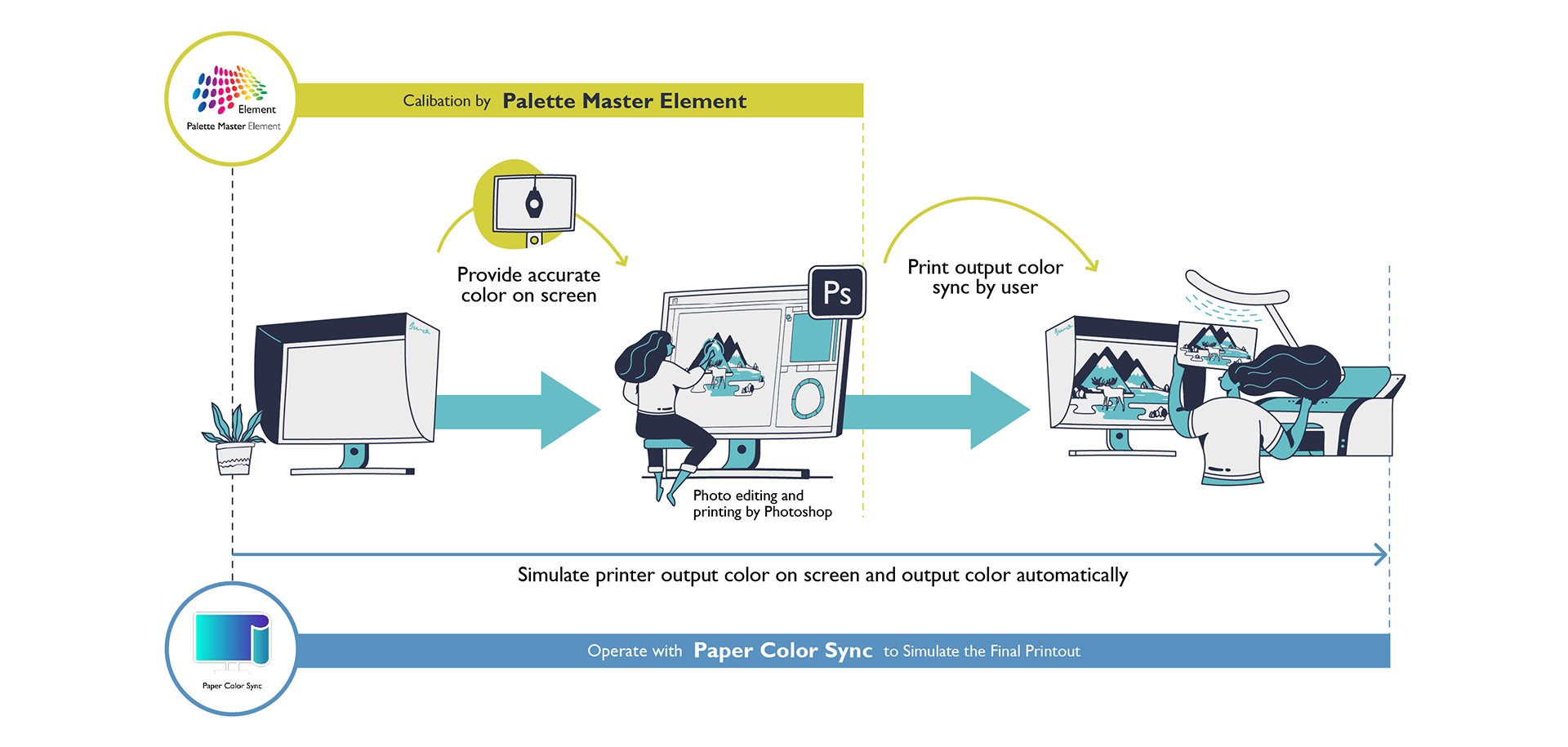
BenQ has integrated many complex settings into one simple and intuitive user interface. With Palette Master Element, users can thus hardware calibrate their monitor in just a few steps and also get accurate color results. Additionally, Palette Master Element fully supports major colorimeter manufacturers X-Rite and Datacolor, so fine-tuning the color engine on BenQ PhotoVue monitors is made easy.
In a photographer’s workflow, besides color calibration, the ultimate goal for color management is to obtain consistent color output. Simply put, photographers just want photographs to show the “right” colors, so hardcopy prints remain consistent with what they see on the screen.
BenQ proprietary software Paper Color Sync is designed to simulate final print results. By syncing with retouching applications such as Photoshop or Lightroom, users can edit photos quickly and accurately by uploading the photo, printer model, and paper type get an on-screen preview which faithfully previews the final color output. Therefore, there’s no need to go through a frustrating check-and-print process.
Judging from the photographer’s workflow, users would probably wonder if running Palette Master Element is a must before using Paper Color Sync. The answer is a simple “no.” Palette Master Element is in charge of color calibration and it’s highly recommended that you run it on a biweekly basis to maintain color accuracy. As for Paper Color Sync, use it when you need to preview printing results for screen-to-print color accuracy in a few steps. It’s not necessary to run Palette Master Element before using Paper Color Sync, though it’s recommended.
With Palette Master Element and Paper Color Sync, BenQ ensures that photographers have great experiences with color management.
Thanks for your feedback!
Subscribe to Our Newsletter
Stay tuned for our product launches, upcoming news and exclusive benefits.
Subscribe