Projector
Monitor
Lighting
Interactive Display | Signage
Remote Work & Learning
BenQ Europe respect your data privacy. We use cookies and similar technologies to ensure you get the best experience when visiting our website. You can either accept these cookies by clicking “Accept Cookies”, or click “Only Required Cookies” to refuse all non-essential technologies. You can customise your cookie settings here at any time. For further information, please visit our Cookie Policy and our Privacy Policy.
Some essential features on BenQ sites just won’t work without cookies. And having other cookies switched off can seriously affect the way you’ll be able to enjoy our services.
Please check your cookie settings below and turn on any cookies you’re happy with.
“Strictly necessary” cookies can’t be turned off. But Functional and Performance cookies can be turned on or off below. You can learn more about cookies and what they do on our other pages.
If you've chosen to block third-party cookies on your browser, your cookie preferences won't carry over from benq.eu to benq.xx and vice versa. Please make sure to set your cookie preferences in both places.
On
These cookies are essential so that you can move around the website and use its features. Without these cookies services you have asked for cannot be provided.
On
Off
These cookies allow the website to remember choices you make to give you better functionality and personal features.
On
Off
These cookies help to improve the performance of BenQ. If you want to opt-out of advertising cookies, you have to turn-off performance cookies.
BenQ Europe respect your data privacy. We use cookies and similar technologies to ensure you get the best experience when visiting our website. You can either accept these cookies by clicking “Accept Cookies”, or click “Only Required Cookies” to refuse all non-essential technologies. You can customise your cookie settings here at any time. For further information, please visit our Cookie Policy and our Privacy Policy.
Please note due to a high volume of orders, processing times may be longer than usual
Enter our shop hereProjector
Monitor
Lighting
Interactive Display | Signage
Remote Work & Learning
Projector
Monitor
Lighting
Interactive Display | Signage
Remote Work & Learning
Wireless PresentationStore
In this article, an overview of Portrait Displays, the company that developed CalMAN, is provided, and different versions of CalMAN are also briefly introduced as background information. The article will also describe how to utilize the test project to complete CalMAN Verified validation scheme during the process.
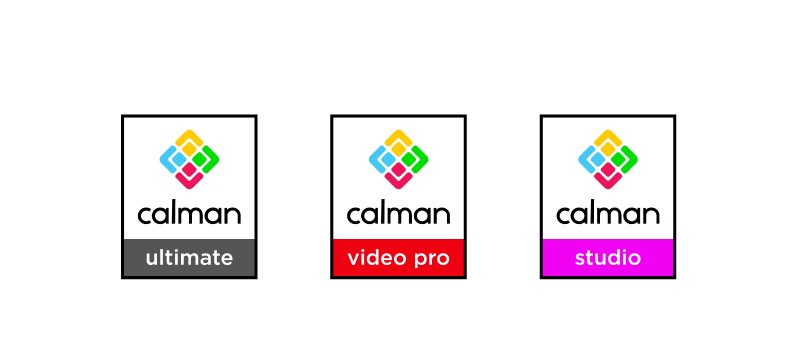
Figure 1: Different Versions of CalMAN Software
CalMAN Ultimate is the master product of all other CalMAN software combined and has the most workflows and most extensive hardware support of any CalMAN software. CalMAN Video Pro is for professional home theater calibrators and installers. This software is for the projector and flat-panel calibrations and includes three licenses for computer monitor calibrations CalMAN Video Pro also supports a variety of professional hardware and allows users to generate custom reports for each calibration. CalMAN Studio is SpectraCal’s complete calibration suite for studio professionals. Capable of calibrating Grade-1 reference monitors, computer monitors, and client-viewing flat panels or projectors.
CalMAN guides the users step-by-step through their easy-to-use workflow. Even if you haven't used CalMAN software before or don't use CalMAN software very often, you can find the directions in the software narrative page. In addition, during the process of calibration, CalMAN will display the currently measured color patches and the reference color patches, and also mark the color coordinates of the measured values, as shown in Figure 2.
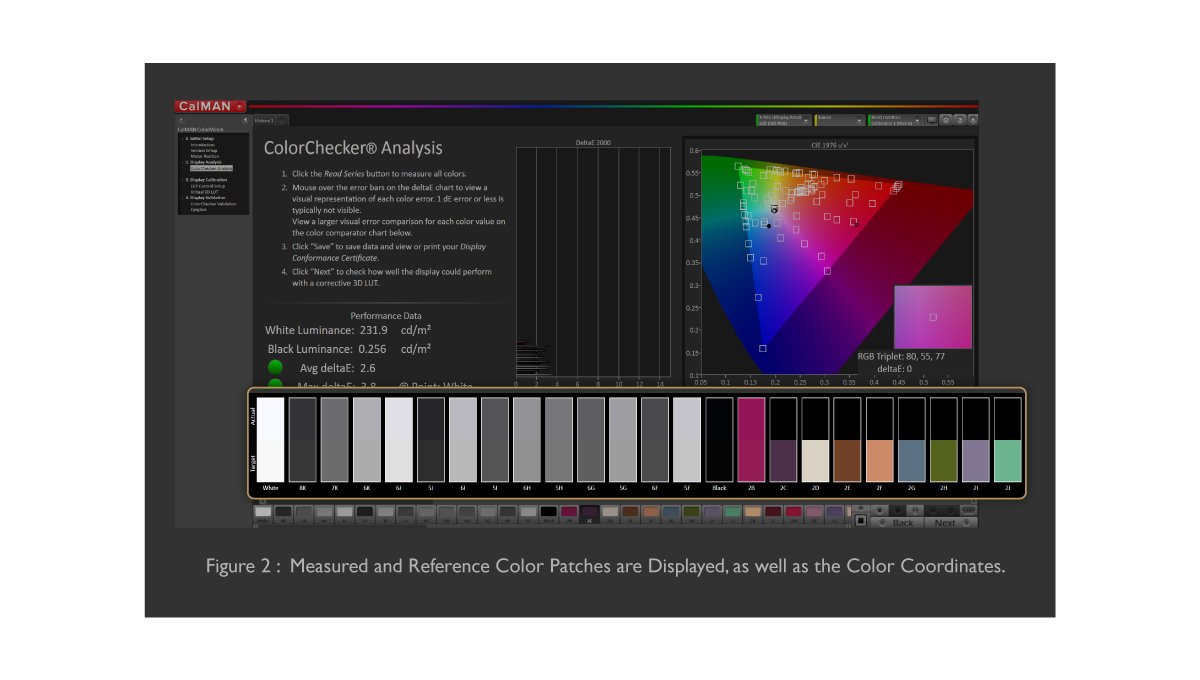
The upper side of each color patch is the data that the calibrator reads. The lower side is the reference data. And after each color patch is measured, the measurement results of the corresponding color patch appear on DeltaE 2000 result graph, as shown in Figure 3, and CIE 1976 u’v’ diagram on the screen, as shown in Figure 4.
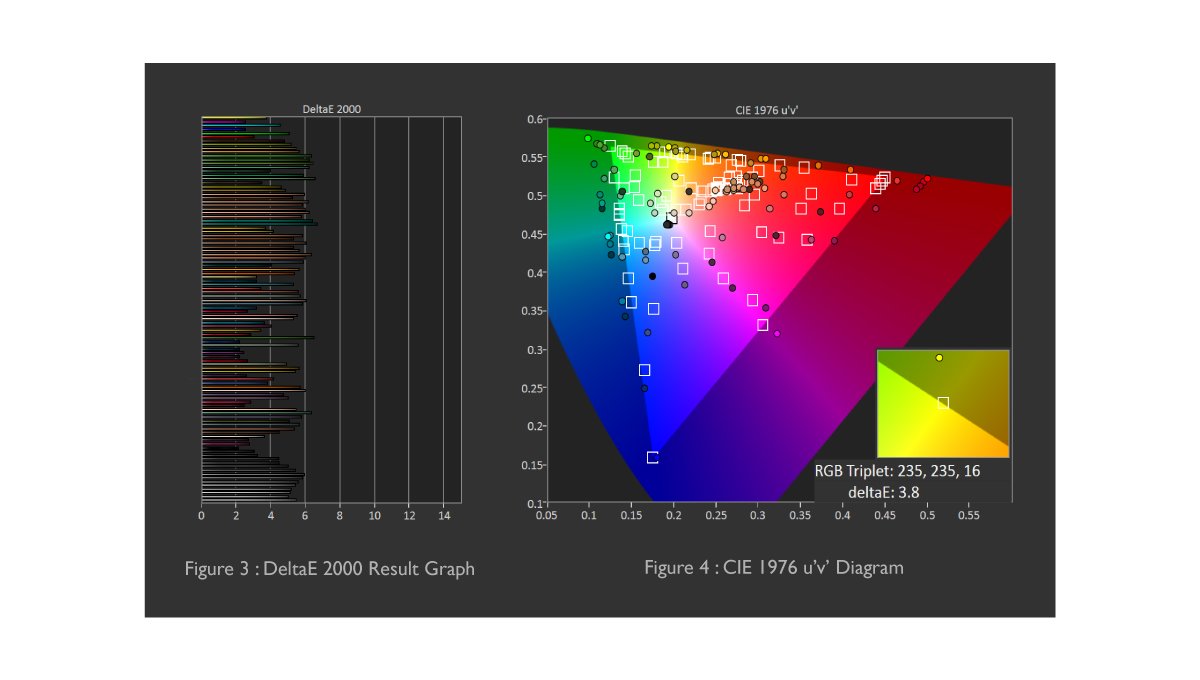
CalMAN suggests to check the picture before and after with CalMan Eyeglass by eyes, as shown in Figure 5. Open CalMAN Eyeglass program and load your preferred image. With CalMAN Eyeglass, you can compare both with and without the corrective effects of a monitor calibration LUT on a loaded image. You can switch between the Original image view and the 3D LUT Processed image view in CalMAN Eyeglass. Or you can click the split bottom to validate both on one image.
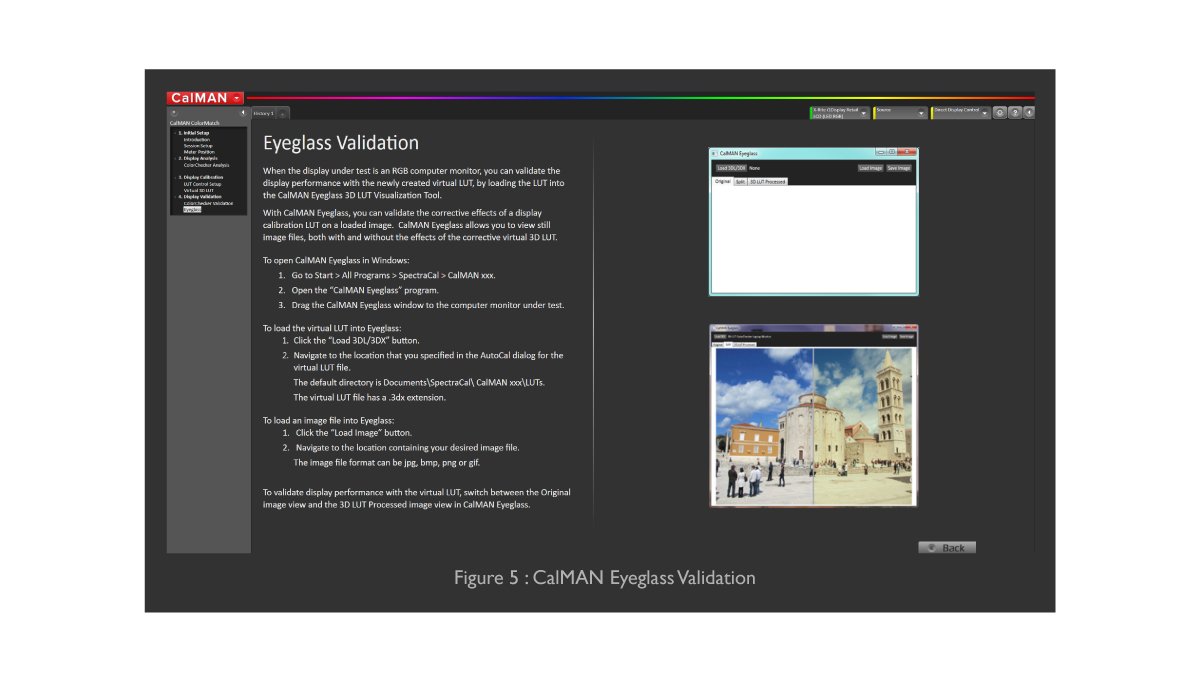
CalMAN also provides a verification report. The items of verification tests include Illuminance, DeltaE Max, DeltaE Avg, Gamma, and Correlated Color Temperature. The test results are shown in a color chart with a red or green light to indicate whether the result is passed or failed.
A failed case is illustrated in below. The maximum and average DeltaE indicates success or failure with a red or green light, as shown in Figure 6. And the DeltaE values of different colors are displayed in a bar chart, as shown in Figure 7.
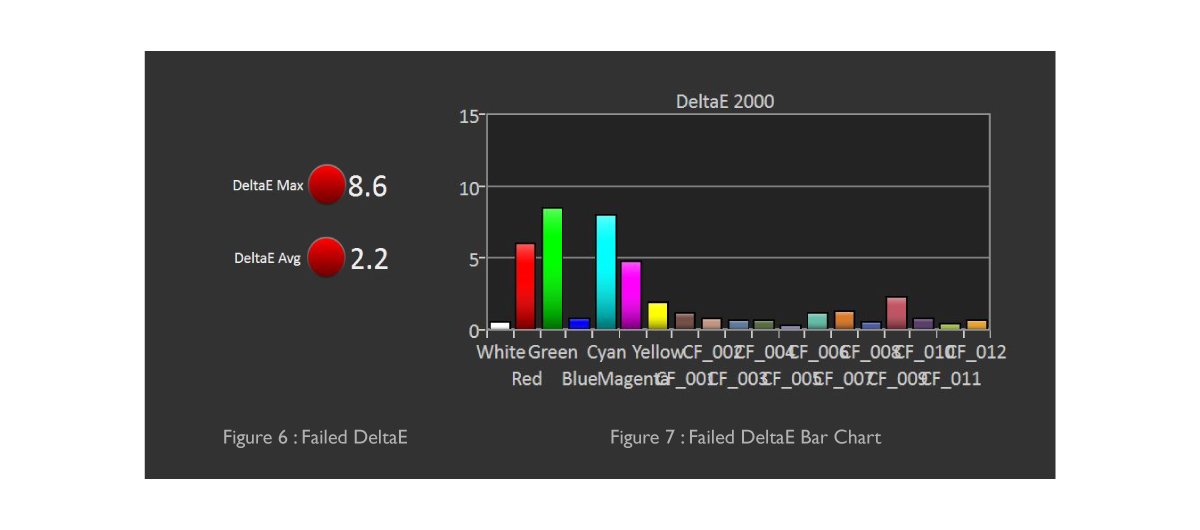
The passed case shows the green light, as shown in Figure 8 and Figure 9.
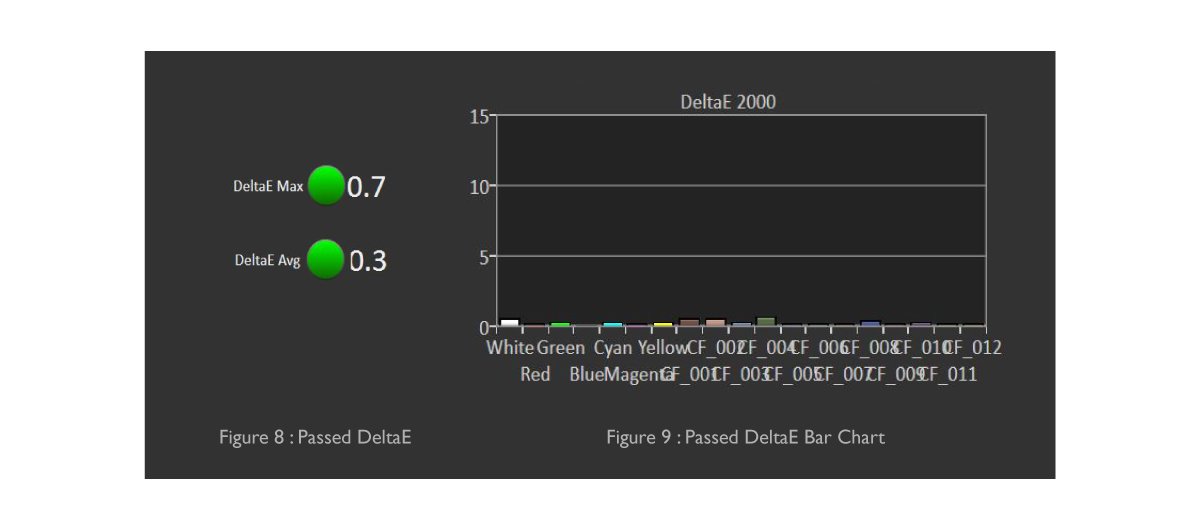
The verification report displays the position of the 19 test points in the CIE1931 chromaticity diagram to help the end-user to visualize the current test situation, as shown in Figure 10.
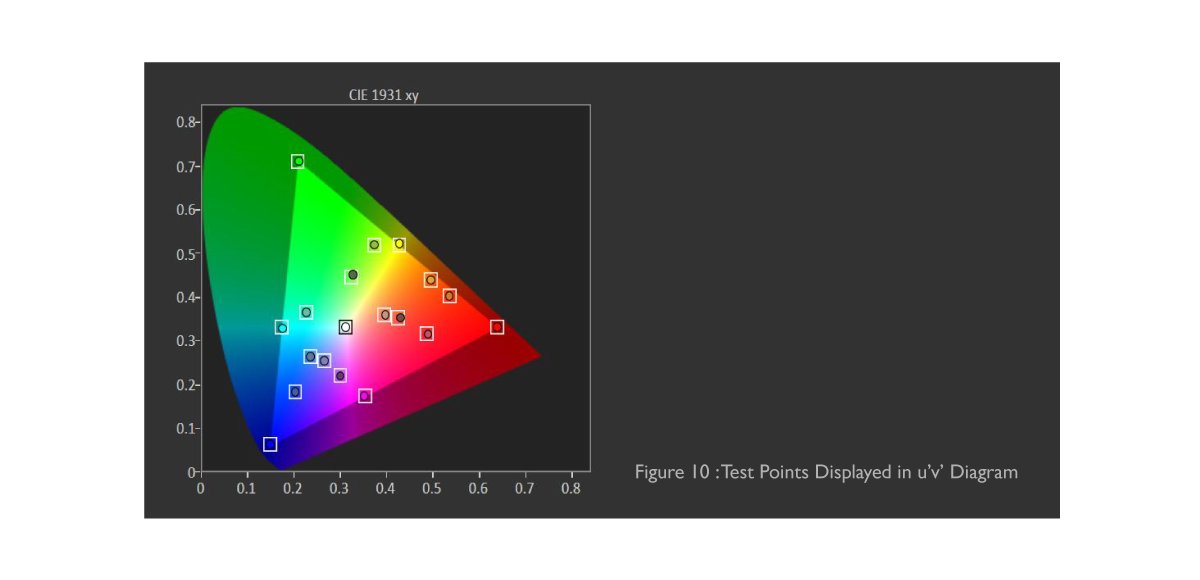
CalMAN also shows the color temperature and gamma curve Figure 11 and Figure 12.
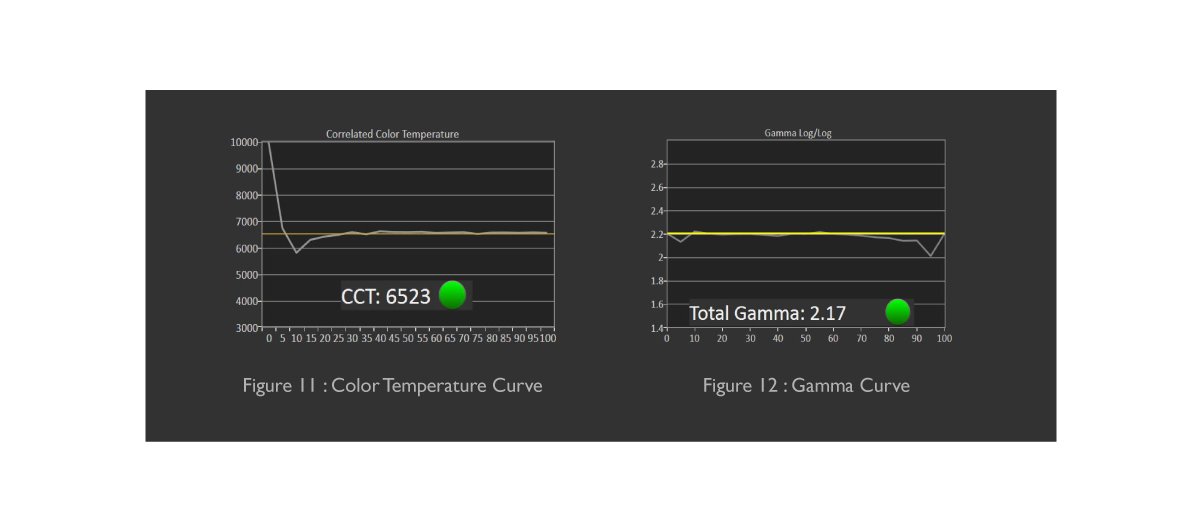
CalMAN also shows the color temperature and gamma curve Figure 11 and Figure 12.A brief introduction to CalMAN's workflow and verification process can help to understand that the monitor can be verified by CalMAN software to certify that the monitor has achieved a certain level of color and grayscale correctness. CalMAN Verified certification is a certification program developed by Portrait Displays Inc., using CalMAN software to evaluate whether a display has met the criteria for video post-production editing and reviewing purposes. The certification evaluates color temperature, gamma curve, and delta E. The criteria of the color difference between the test data of 19 colors and the reference color is less than 2. BenQ Professional Monitors, for example, PV270, SW270C, SW321C, SW271, PD3220U, PD2720U, PD2700U and extra, have been awarded the “CalMAN Verified” certification to ensure out-of-the-box color accuracy. It certifies BenQ Professional Monitors’ ability to exhibit the exact color and grayscale level as defined by signal sent to the monitor.
In this article, we have briefly introduced the company owns CalMAN software, Portrait Displays Inc., and the video post-production workflow management software, CalMAN. We also introduced the workflow of the CalMAN software and explained the different components along the workflow. Finally, we introduced Verified by CalMAN certification program, and both BenQ PV270 and SW270C have been awarded to ensure upmost color accuracy.
*The images are from CalMAN Ultimate software UI
Thanks for your feedback!
Subscribe to Our Newsletter
Stay tuned for our product launches, upcoming news and exclusive benefits.
Subscribe