Projector
Monitor
Lighting
Interactive Display | Signage
Remote Work & Learning
BenQ Europe respect your data privacy. We use cookies and similar technologies to ensure you get the best experience when visiting our website. You can either accept these cookies by clicking “Accept Cookies”, or click “Only Required Cookies” to refuse all non-essential technologies. You can customise your cookie settings here at any time. For further information, please visit our Cookie Policy and our Privacy Policy.
Some essential features on BenQ sites just won’t work without cookies. And having other cookies switched off can seriously affect the way you’ll be able to enjoy our services.
Please check your cookie settings below and turn on any cookies you’re happy with.
“Strictly necessary” cookies can’t be turned off. But Functional and Performance cookies can be turned on or off below. You can learn more about cookies and what they do on our other pages.
If you've chosen to block third-party cookies on your browser, your cookie preferences won't carry over from benq.eu to benq.xx and vice versa. Please make sure to set your cookie preferences in both places.
On
These cookies are essential so that you can move around the website and use its features. Without these cookies services you have asked for cannot be provided.
On
Off
These cookies allow the website to remember choices you make to give you better functionality and personal features.
On
Off
These cookies help to improve the performance of BenQ. If you want to opt-out of advertising cookies, you have to turn-off performance cookies.
BenQ Europe respect your data privacy. We use cookies and similar technologies to ensure you get the best experience when visiting our website. You can either accept these cookies by clicking “Accept Cookies”, or click “Only Required Cookies” to refuse all non-essential technologies. You can customise your cookie settings here at any time. For further information, please visit our Cookie Policy and our Privacy Policy.
Step into the festive season with amazing End of Year Deals at BenQ Store!
Check out all our End of Year Deals hereProjector
Monitor
Lighting
Interactive Display | Signage
Remote Work & Learning
Projector
Monitor
Lighting
Interactive Display | Signage
Remote Work & Learning
Wireless PresentationStore
1. Remove all USB devices from the monitor, except the USB-C cable or USB upstream cable (USB Type-A to Type-B cable) and the calibrator that connects to your computer and the monitor.

2. Uninstall the current version of PMU and all other calibration programs
3. Refer to the following image and remove the FTDI driver if your OS is
Windows.
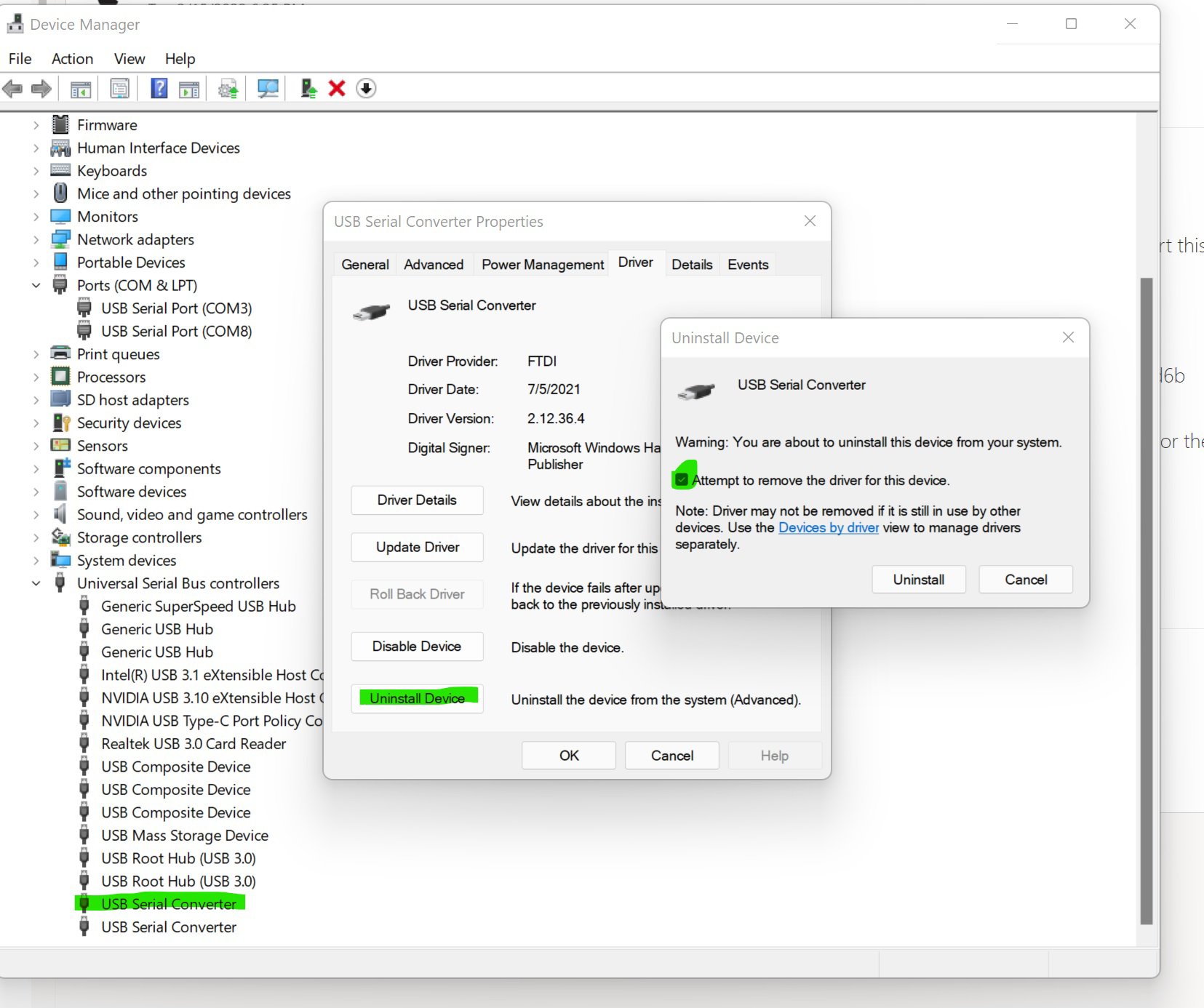
4. Download the latest version of PMU from BenQ's official website and
re-install the program
5. Key step: When installing PMU, directly connect the USB-C or USB
upstream cable (USB Type-A to Type-B cable) to the monitor and your
computer. Ensure all drivers are correctly installed before proceeding.
6. Reboot your computer and open PMU to check if the software works.
7. If the error message persists, unplug and re-plug the USB upstream cable
(USB Type-A to Type-B cable) or replace it with a new one.
8. If the error persists and your OS is Windows, please follow step 3 to
uninstall the FTDI driver and re-install it. You can download it from BenQ's
official website.
If the issue continues, please contact your BenQ local service center.
Problem description image:
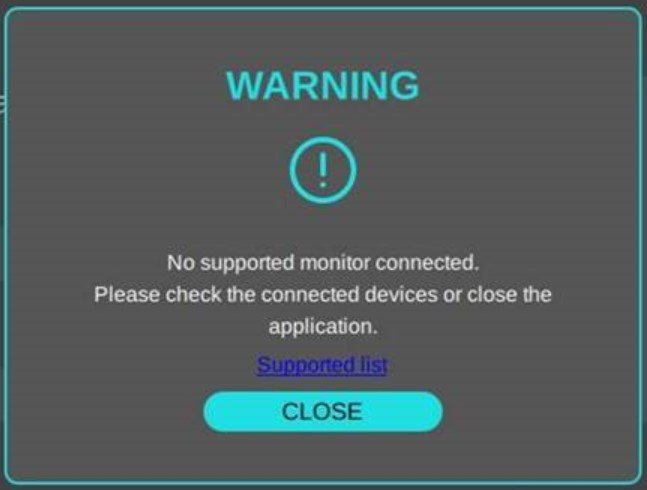
Applicable Models
Palette Master Ultimate, SW240, SW270C, SW271C, SW321C, SW272U, SW272Q, SW242Q
Thanks for letting us know. How would you describe this FAQ?
Thanks for your feedback!