What’s the Easiest Way to Create a 1:1 Golf Simulator Screen That Fits Nearly Anywhere?
Find out how latest golf simulator projectors enable this new aspect ratio to make small golf sim setups easier than ever.
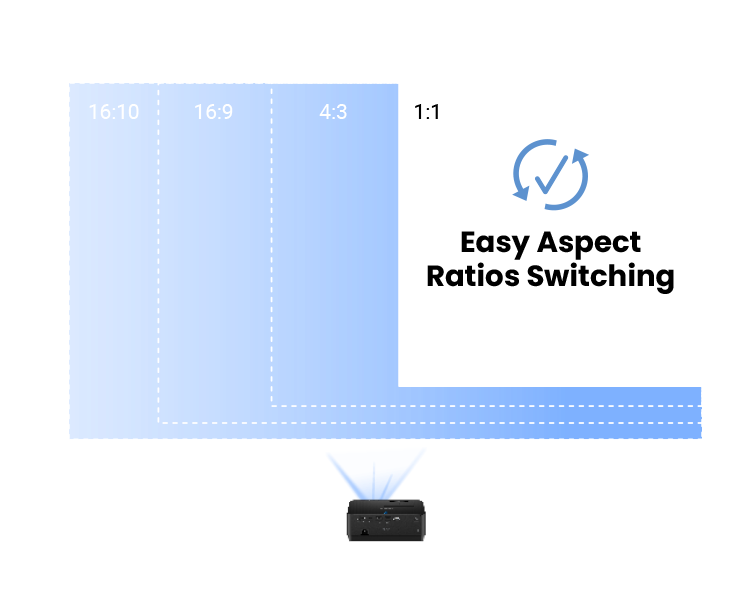
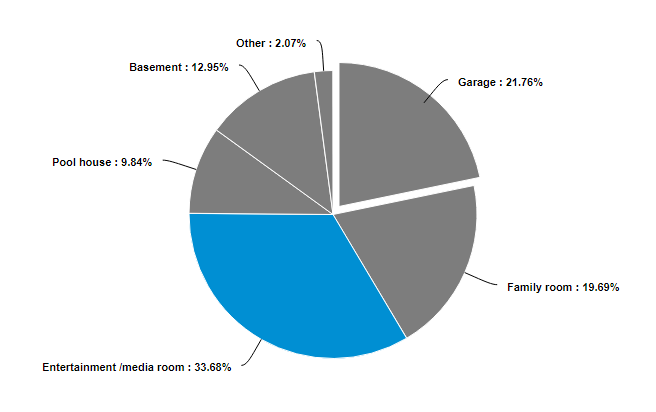
Figure 1 - Garages, Basements, and Multipurpose rooms are the most popular locations for home golf simulators
Where Can I Put A Golf Simulator?
For most first time golf simulator buyers, figuring out where to put the screen and enclosure is one of the biggest challenges, especially if they don’t have a lot of extra room. The latest enclosures and screens with a 1:1 aspect ratio are ideal for use in garages, basements, and for multipurpose rooms in your home. This format enables you to have a tall enclosure that can handle your wedge shots – but doesn’t use a lot of wall space. But finding a projector that can properly work with a 1:1 screen and enclosure can be a challenge, so we’ll help you sort out the details.
Where Do I Find A 1:1 Impact Screen and Enclosure?
It's now possible to get a quality impact screen and enclosure that can be as little as eight feet wide and tall. For example, the Carl’s Place DIY Golf Simulator Enclosure Kit and Shop Indoor Golf SIG8 feature a 125-inch diagonal screen that is big enough to see the details of the trees and grass when lining up your shot. While this aspect ratio is relatively new, it is becoming more popular as an easy way to get started with indoor golf and more companies are now making them available.
How Difficult Is It to Setup My Projector for a 1:1 Screen?
It depends on the projector. The vast majority of projectors today are setup for widescreen viewing, using 16:9 or 16:10 aspect ratios. One common problem is that if you try to reformat a widescreen projector improperly, the image will look like it was squished into the screen and not very realistic. Even using a widescreen projector in a legacy 4:3 mode on many models can be a challenge since your image may not fill the upper or lower parts of the screen. To fix this problem usually requires tinkering with the resolution settings on both your projector and computer – something that can be difficult for AV novices.
BenQ’s Screen Fill Enables a Perfect 1:1 image – Every Time
The answer is to get a projector that is designed to work in a golf simulator. The screen fill functions in the latest BenQ 4LED and short throw laser projectors are set up to enable anyone to setup their projector and computer to properly fill a 1:1 screen without a lot of hassle. Once you have your enclosure setup – just go into the projector menu and choose “1:1” as the Screen Fill aspect ratio and click OK. The projector will restart itself – and in a few seconds your golf sim image will be properly formatted for your screen. You don’t have to mess with your computer – or figure out how many pixels you need.
What Projectors Have the Screen Fill Capability?
The Screen Fill feature is only available on specific BenQ Golf simulator projectors since other aspect ratio’s like 4:3 and 16:9 are already built into the other models. The latest BenQ LW600ST features a new 4LED light engine and can be placed about 10 feet from the screen – safely away from your hitting area – while delivering a stunning realistic image from ceiling to floor.
Here are the three most popular 1:1 short throw projector models with key information using a 8’ x 8’ enclosure so you can find the one that is right for you.
| BenQ LW600ST |
BenQ LH600ST | |
Technology | 4LED | 4LED |
Brightness | 2800 ANSI Lumens | 2600 ANSI Lumens |
On-Screen Pixel Density | 82 PPI2 | 149 PPI2 |
On-Screen Resolution | 800x800 | 1080x1080 |
Rec. 709 Colour Accuracy | 95% | 95% |
Golf Mode | Yes | Yes |
Street Price | £934.15 | £1155.15 |
BenQ has trained staff to help you find the perfect golf simulator projector – within your room size and budget. To help you make the best decision, you can reach out to one of our experts to set up anything from a chat to a complete online demo, to help you find the right projector for your needs.
You may also like
-
Golf Simulator Projector Resources
How to Choose a Golf Simulator Projector for Small Spaces
We're here to introduce the BenQ LH820ST, a golf simulator projector with built-in correction tools for DIY golf simulation builds with smaller screens.
-
Golf Simulator Projector Resources
Should I Go for 16:9 or 4:3 for My Golf Simulator Room?
If you have bigger space or prefer multimedia entertainment, 16:9 is the best. If you have limited space, 4:3 with a custom resolution could be an option.
-
Golf Simulator Projector Resources
How to Measure Your Space and Choose the Right Projector for a Golf Simulator
When you set up a golf sim in your home, there’s a lot to fit, from launch monitor, screen to projector. We show you how to measure for the ideal experience.
-
Golf Simulator Projector Resources
Switching Aspect Ratios with BenQ’s Screen Fill Feature
What is Screen Fill feature? And how it can help golfers to quickly switching projector aspect ratios in their home golf theater? Read more about the feature.
-
Golf Simulator Projector Resources
How to Set up Multiple Displays for Your Golf Sim?
Find out how to connect multiple displays to a laptop or desktop PC for your golf simulator