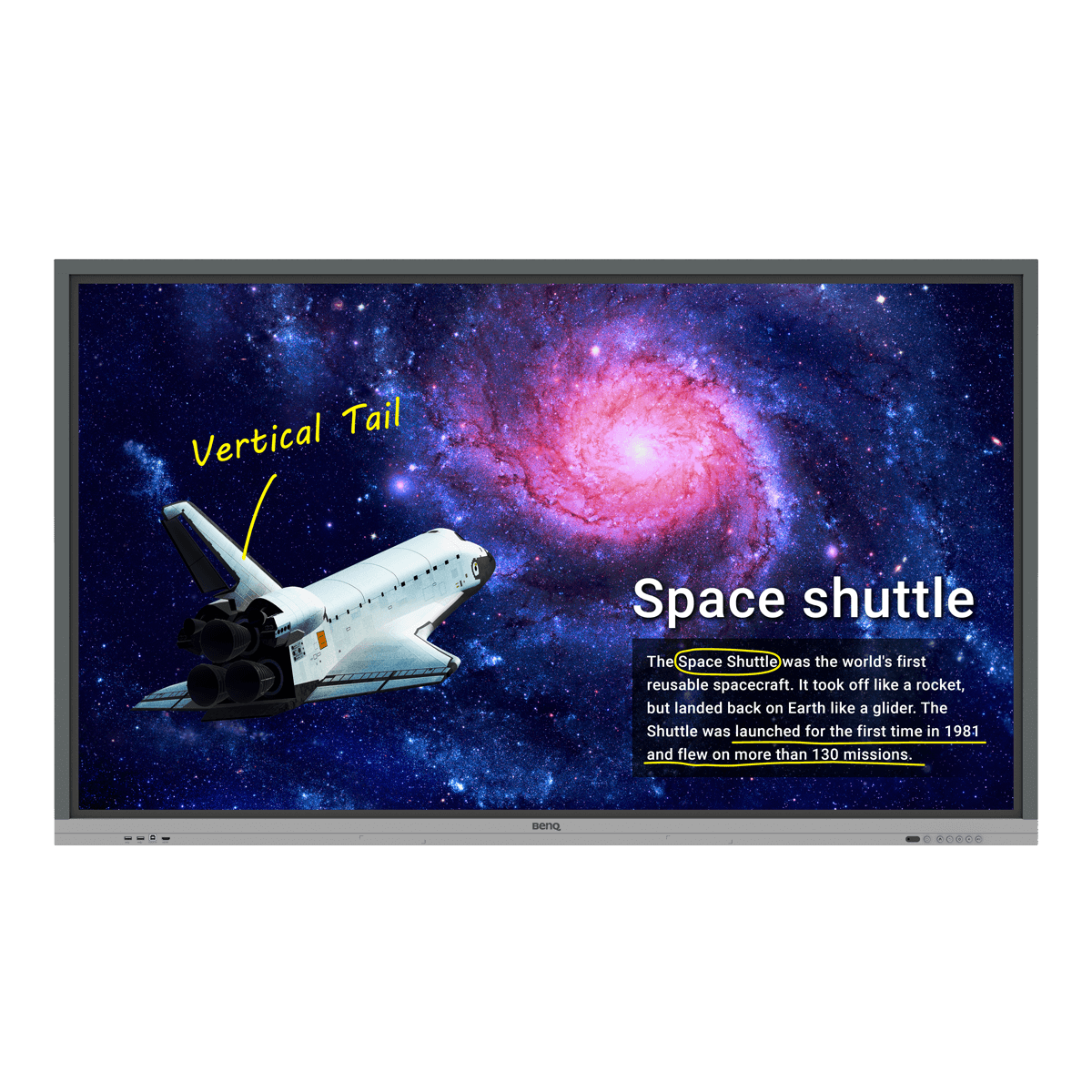Your school is looking to invest in new smart boards and this presents an exciting opportunity to enhance the learning experience. However, you notice something right off the bat: Nearly every smart board uses Android. The issue? Your school’s computers are running Windows, and you primarily use Microsoft software. As a result, you’re probably concerned about compatibility issues between Android boards and your Windows-based school.
In this article we’ll explore how to get the most out of Android boards in a Windows ecosystem, including Android boards’ app compatibility, intuitive user experience, easy IT management, and more.
Android compatibility in a Microsoft ecosystem
If your school uses Windows and Microsoft Education software, as well as popular education apps, you might initially be concerned about compatibility with an Android board. However, Android boards support Microsoft programs, as well as commonly used education apps, through Google Play and the board's web browser.
Take, for example, the variety of Microsoft applications available on Google Play, including essential tools such as Word, PowerPoint, and Excel, alongside Teams, OneNote, and other Microsoft software. And if you want to use these apps on your laptop and connect it to a large interactive display, you can do that as well — a topic we will delve into further within this article.
Popular education apps, including but not limited to Kahoot!, Snowflake, ANTON, are also readily available on Google Play. An additional feature is Google Play's Expert-approved apps and games section, specifically tailored for elementary school students. Education experts and media specialists vet the quality and appropriateness of these featured apps, providing peace of mind to teachers and parents. This section alone has more than 1,000 approved apps for students up to age 12, according to Google.

The Kids section of the Play Store features Teacher Approved apps, including education apps, that have been reviewed by education experts and media specialists.

Harnessing powerful whiteboarding across platforms
Whiteboarding is a key feature of many interactive displays for education that empowers teachers to engage students effectively. In fact, it can even lead to improved learning retention1. Even if you're using an Android board, you can seamlessly integrate whiteboarding with your Windows ecosystem. BenQ, for instance, offers the powerful whiteboarding software EZWrite for Windows, a PC version of the EZWrite whiteboarding tool found on BenQ Boards. This program streamlines the process of importing content from your PC directly onto an interactive whiteboard.
Imagine this: You're preparing lesson content in a Word document on your laptop. It’s then a snap to copy and paste text from the Word file to EZWrite for Windows. You can also quickly import a whole PowerPoint lesson into EZWrite and improve it using the program’s whiteboarding tools. When you're done, save the enhanced slide deck to your cloud storage account.
When it’s class time, accessing your prepared lesson material is hassle-free; just log in to any BenQ Board and your lesson file will be waiting for you on the board’s built-in EZWrite whiteboarding software. And if you make annotations to it during class, you can save the file and send it to the class for them to study on their laptops.

Moving your Microsoft Office lesson content to the EZWrite whiteboarding software, and saving completed lessons for PC access after class, is as simple as a few clicks.

You could also go one step further with EZWrite on the board by recording the lesson along with classroom audio, and then easily sharing it with students for convenient access after class. EZWrite works seamlessly across various platforms, too, including Windows, Android, macOS, iOS, iPadOS, as well as Chromebooks and Chrome browsers.
Embracing a touch-based user experience
Getting the most out of the classroom experience requires your tech to let you teach the way you like. The good news is that an interactive display running on Android offers a user-friendly experience, even when running non-Google education programs and apps.
Why? It’s because Android is primarily a touch OS, unlike Windows. Think of an interactive display as a large tablet: wouldn’t you want a touch-based OS on it? Plus, Microsoft Office and other educational apps on Android are all designed for touch as well.

BenQ Boards offer user-friendly whiteboarding, screen sharing, and other powerful software tools designed for educators and students.

When it comes to using educational apps on an interactive display, teachers generally have two options: visiting the platform's website or opening the app directly. The latter method is faster and more convenient on an Android OS display. Similar to a mobile operating system, Android on an interactive display makes it effortless to access all your apps with just a simple tap, streamlining lessons for teachers.
Run your Windows laptop on an Android board
As highlighted earlier, BenQ Boards offer the added convenience of connecting to your personal laptop via USB-C. This simple connection grants you full access to your Windows laptop on a large interactive display, offering ample space for seamless interaction and teaching. Moreover, you can control your laptop directly from the board, allowing you to open files from your PC or scroll through different websites, enhancing usability.
You can even turn your Android interactive display itself into a full-featured Windows device by connecting an external slot-in PC boasting a powerful Intel® Core™ chip, to the board.
Streamlined IT administration
IT admins have a lot on their plate when it comes to setting up interactive displays in their school. For example, user accounts need to be recreated on a separate directory service and devices need to be managed on a separate management console. Few Android boards come with their own integrated management platforms. And even when they do, these platforms usually rely on third-party services with subscription fees. Account management is another problem as most boards can’t connect to your directory service for identity and access management. IT staff need to recreate the accounts on a separate directory service or on each board in order for teachers to be able to log into them.
In contrast, BenQ Boards offer built-in device and account services that are completely free to use, without any subscription fees. This also holds true for all the software included on BenQ Boards, leading to increased cost savings for educational institutions.

IT admins can easily manage and sync their school’s BenQ Board user accounts from their preexisting ClassLink, Google Workspace, Microsoft Entra ID (formerly Azure Active Directory), and other user directories with BenQ Identity and Access Management (IAM).

For example, BenQ’s account management system can sync with your Microsoft Entra ID (formerly Azure Active Directory). This saves IT staff from having to recreate and update a separate directory. When combined with BenQ Boards, IT administrators can efficiently oversee school displays and sync accounts from one centralised location. Admins can also create or sync accounts with ClassLink, SAML, and Google Workspace directory services. Once permissions are set, there’s very little further management left to do.
Once IT admins import teachers’ user accounts using Entra ID and IAM, teachers can enjoy the convenience of easy sign-on to any board using their Windows account credentials. This lets them log into any board with a simple tap of an NFC card or through their mobile device. Doing so not only gives teachers access to the network and their cloud drives but also personalises the board with their saved apps and bookmarks so they can start teaching right away.

BenQ ensures regular security patches and firmware updates for all BenQ Board models. IT administrators can remotely apply these via OTA updates over the internet.

BenQ also offers a browser-based Device Management Solution (DMS) that allows IT admins to centrally manage and control an entire schools’ BenQ Boards and their apps. They also have the option to push over-the-air (OTA) updates and check advanced dashboards on device operation, app usage, and connected boards’ IoT sensors.
Did we mention that both platforms are entirely free?
If your school chooses to install Android boards, be sure to check that the boards can be configured to match your school’s current security strategy. In addition, you’ll need to make sure that your boards’ provider issues regular security patches, and that the cloud platforms you’ll use in conjunction with the boards for productivity and management are secure.
When it comes to security on the board’s apps themselves, Google Play apps undergo extensive testing for stability and vetting to ensure they run well and to prevent malicious activity.
Choosing the right Android interactive display
Interactive displays for education provide numerous benefits, such as increased student engagement and improved learning retention. When incorporating Android displays such as BenQ Boards into your Windows-based school environment, you'll also enjoy seamless compatibility with Microsoft software and educational apps, powerful whiteboarding capabilities, an intuitive user experience, and easy IT administration. These features make them an excellent choice for the modern classroom and choosing these boards will enhance your teaching experience and create collaborative learning opportunities for your students.
References
Kirbas, A., “The Effect of Interactive Whiteboard Applications Supported by Visual Materials on Middle School Students' Listening Comprehension and Persistence of Learning”, Ataturk University, https://files.eric.ed.gov/fulltext/EJ1195779.pdf, last accessed 28 July 2023.