Projector
Monitor
Lighting
Interactive Display | Signage
Remote Work & Learning
BenQ Europe respect your data privacy. We use cookies and similar technologies to ensure you get the best experience when visiting our website. You can either accept these cookies by clicking “Accept Cookies”, or click “Only Required Cookies” to refuse all non-essential technologies. You can customise your cookie settings here at any time. For further information, please visit our Cookie Policy and our Privacy Policy.
Some essential features on BenQ sites just won’t work without cookies. And having other cookies switched off can seriously affect the way you’ll be able to enjoy our services.
Please check your cookie settings below and turn on any cookies you’re happy with.
“Strictly necessary” cookies can’t be turned off. But Functional and Performance cookies can be turned on or off below. You can learn more about cookies and what they do on our other pages.
If you've chosen to block third-party cookies on your browser, your cookie preferences won't carry over from benq.eu to benq.xx and vice versa. Please make sure to set your cookie preferences in both places.
On
These cookies are essential so that you can move around the website and use its features. Without these cookies services you have asked for cannot be provided.
On
Off
These cookies allow the website to remember choices you make to give you better functionality and personal features.
On
Off
These cookies help to improve the performance of BenQ. If you want to opt-out of advertising cookies, you have to turn-off performance cookies.
BenQ Europe respect your data privacy. We use cookies and similar technologies to ensure you get the best experience when visiting our website. You can either accept these cookies by clicking “Accept Cookies”, or click “Only Required Cookies” to refuse all non-essential technologies. You can customise your cookie settings here at any time. For further information, please visit our Cookie Policy and our Privacy Policy.
Step into the festive season with amazing End of Year Deals at BenQ Store!
Check out all our End of Year Deals hereProjector
Monitor
Lighting
Interactive Display | Signage
Remote Work & Learning
Projector
Monitor
Lighting
Interactive Display | Signage
Remote Work & Learning
Wireless PresentationStore
As a designer, you know very well the importance of a good monitor, which not only helps you work with less effort but also improves your design workflow. But how? This has a lot to do with the software the monitor ships with and helps in three aspects: color management, soft proof check, and multitasking. To solve issues in these areas, BenQ has developed Display Pilot software to assist designers in doing their work smoothly. You can benefit from it on all BenQ PD series DesignVue monitors.

Whether you are working on materials in digital or physical format, color management is always an essential part of your work. Instead of fine-tuning color at every step, designers now have a better choice: take advantage of software for various workflows. Time is thus saved and the first half of success at your design work is achieved.
Negotiating between two color spaces is never easy especially when different design workflows require their corresponding color spaces which would take a lot of tweaking. This explains why ICC profiles have been created and implemented. ICC profiles make color definition and communication between different devices possible, and BenQ ICCsync makes it even simpler by synchronizing the color spaces of your operating system and monitor. Therefore, when you’re working on web design in sRGB mode and mobile UI design in Display P3 mode on the same laptop, you can enjoy the convenience and the high degree of color accuracy despite of color mode switch. The ICC profiles of the operating system will remain unequivocal and you will benefit from ICCsync for its accurate color synchronization.
DualView allows designers to work on two modes at the same time: CAD/CAM mode to modify a design and to check the results in sRGB mode.
Application mode assigns desired color modes to your frequently used applications. You can assign a low blue light mode to web browsers for data searching and collection, Display P3 to review the web design, sRGB for design artwork, and Rec. 709 for video editing on Adobe Premiere, all for your project needs. Next time you use these applications, there’s no need to adjust anything manually but enjoy this convenience.

Display Pilot just makes design multitasking easy. Launch Desktop Partition and use the split workspace for different projects without dragging or resizing. Whether preset or customized, you can always find the best template for your work. You can use Photoshop for design, and a web browser for searching image references or opening file folders for data check with no need to switch applications all the time.
Keyboard Hotkey sets up groups of hotkeys, offering shortcuts to reach your popular settings. Whether you want to switch between color modes, inputs, or preview in DualView, it speeds up your work mode by allowing you to access diverse settings quickly.
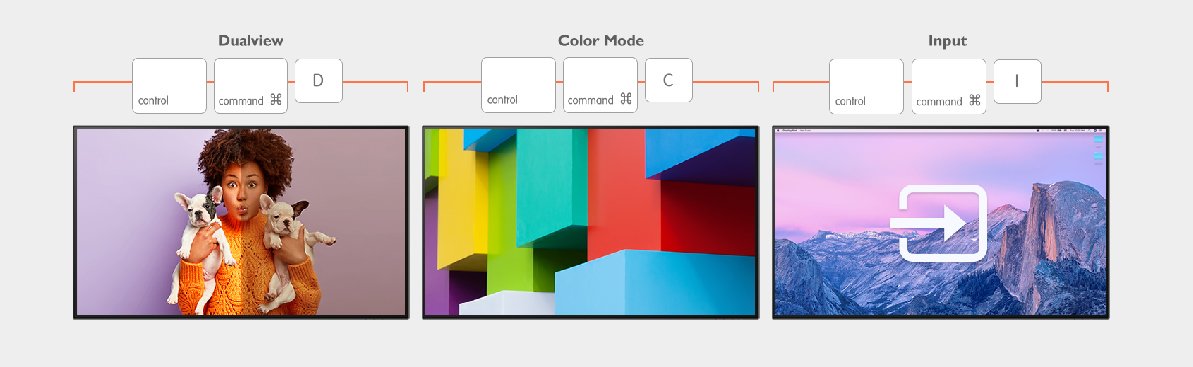
Web designers often need to work in landscape mode. With Auto Pivot on, whether the monitor is set in portrait or landscape, the display automatically adjusts to vertical or horizontal alignment. Previewing your design in the mode you want is no longer hard work.
You finally get to the last mile of your design: preview what your hardcopy will look like before coming off the printer. Use Print Assist to preview the actual size and to avoid unwanted surprises. You see not only the layout, but also check font size, and make sure that you have set aside enough margins for your prints without having to rely on guesswork.
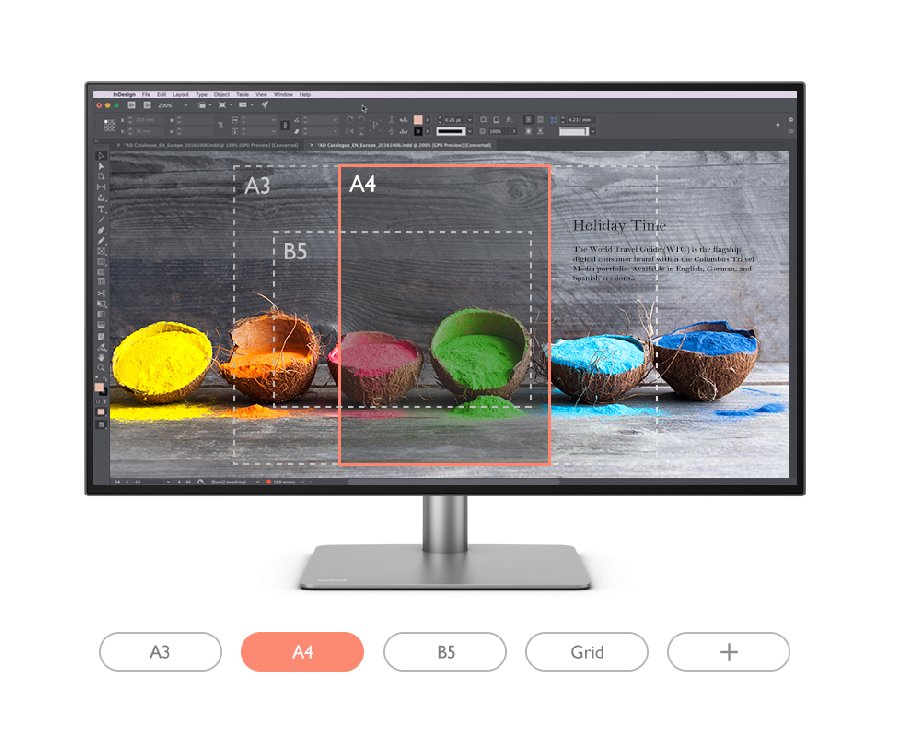
Display Pilot is made for designers. For an improved workflow, just let Display Pilot be your best assistant.
Thanks for your feedback!
Subscribe to Our Newsletter
Stay tuned for our product launches, upcoming news and exclusive benefits.
Subscribe

