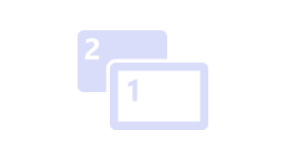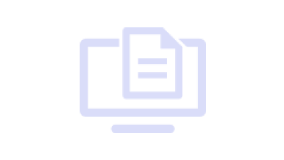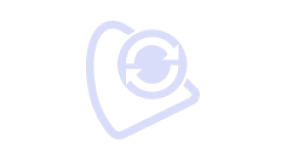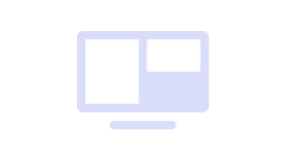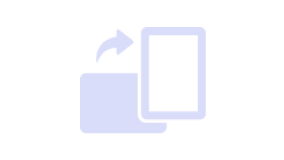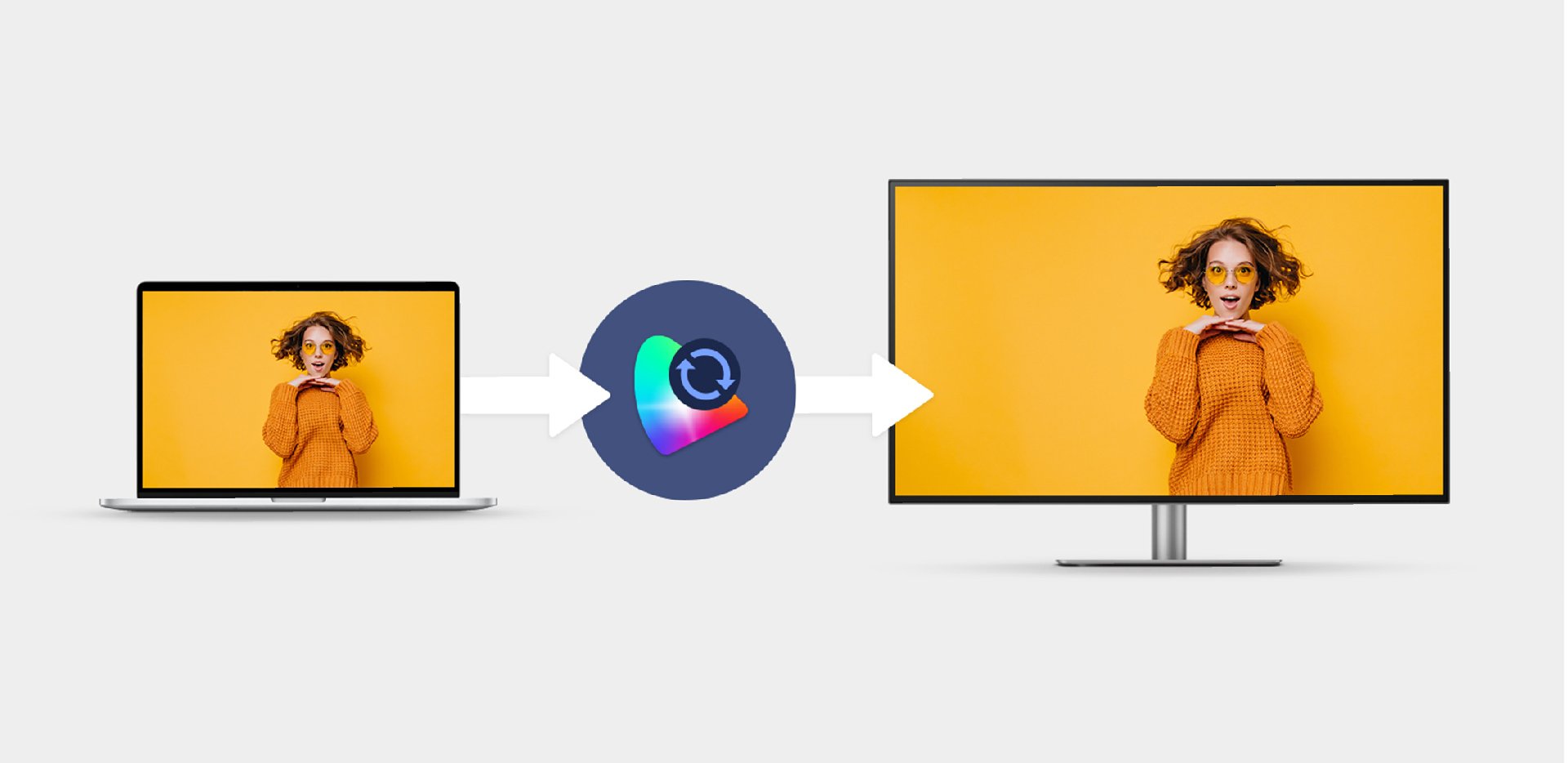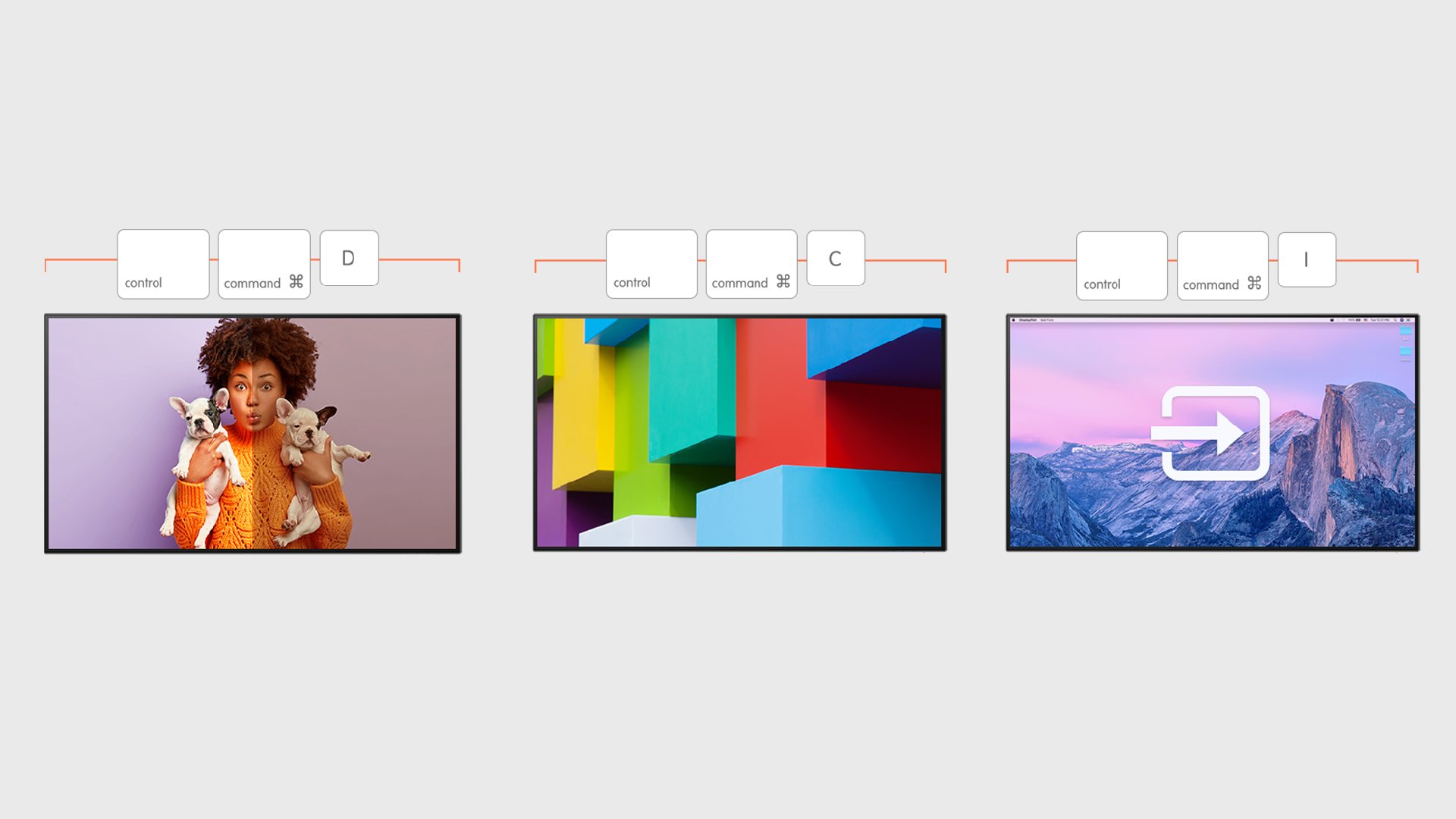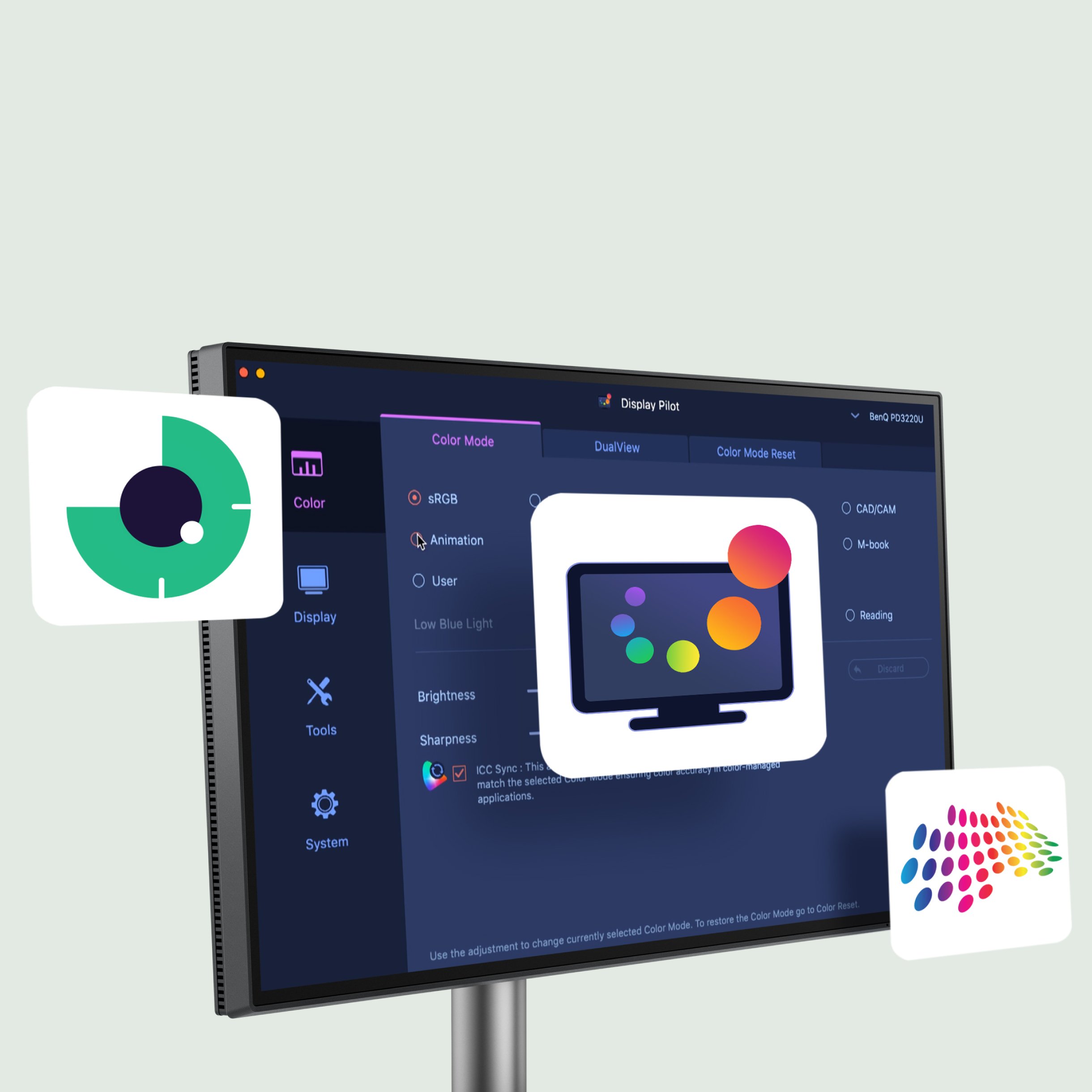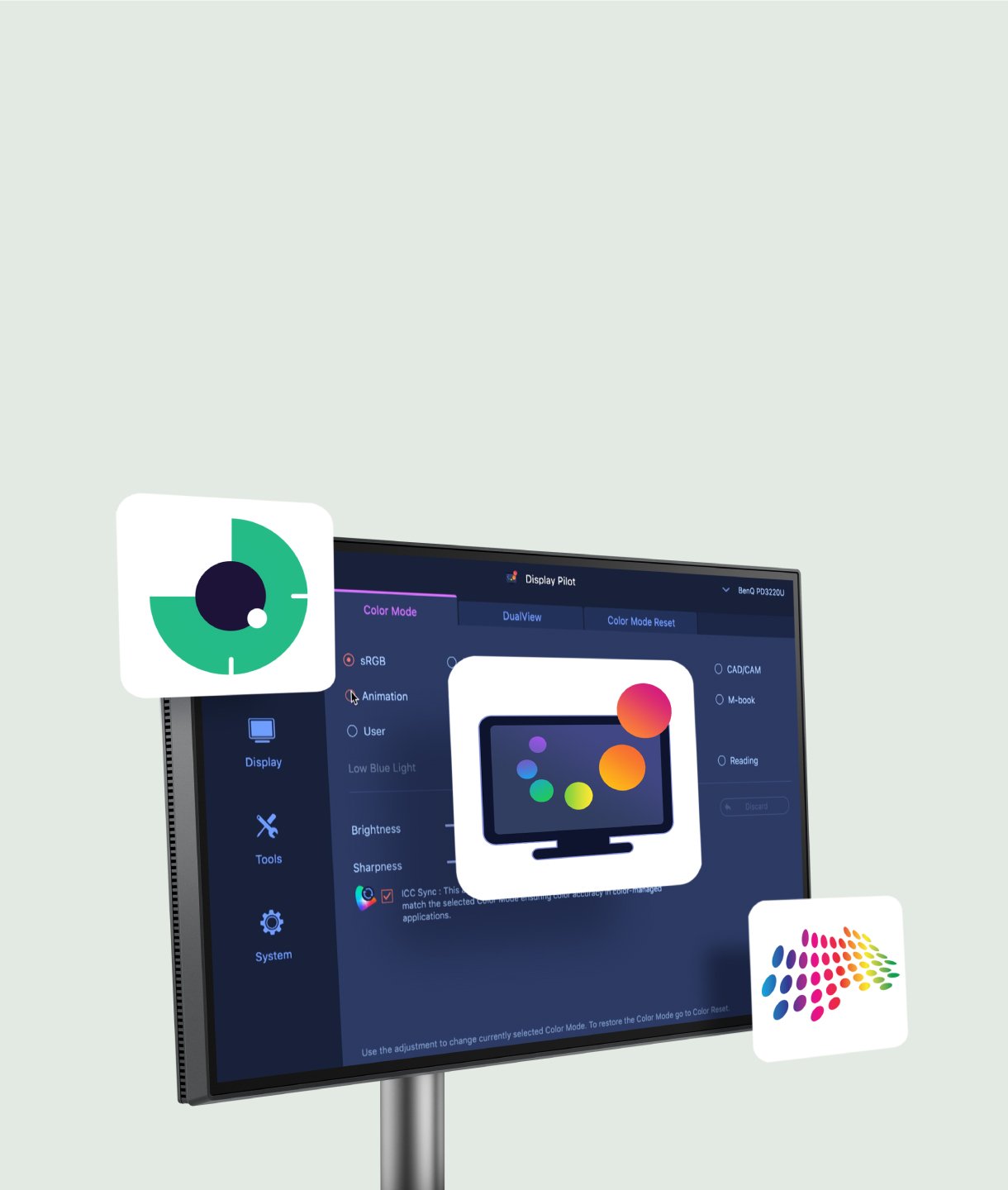Rotates your image automatically
Auto Pivot
Launch Auto Pivot, and you can rotate your images in portrait and landscape with the whole display automatically adjusting to vertical or horizontal alignment. Work on your designs in more depth and edit with more flexibility without wasting time fiddling with image controls.
Rotates your image automatically
Auto Pivot
Launch Auto Pivot, and you can rotate your images in portrait and landscape with the whole display automatically adjusting to vertical or horizontal alignment. Work on your designs in more depth and edit with more flexibility without wasting time fiddling with image controls.