BenQ Display ColorTalk
Easily ensure all your monitors tell stories with greater consistency.
Download Now See compatible OS and modelsWith Display ColorTalk, effortlessly matching the colors across your displays without needing a calibrator has become a breeze. Say goodbye to the frustration of continuously fiddling with OSD color settings and instead, focus on unleashing your creativity.
Designate the benchmark and tuning monitor, then get the binding done
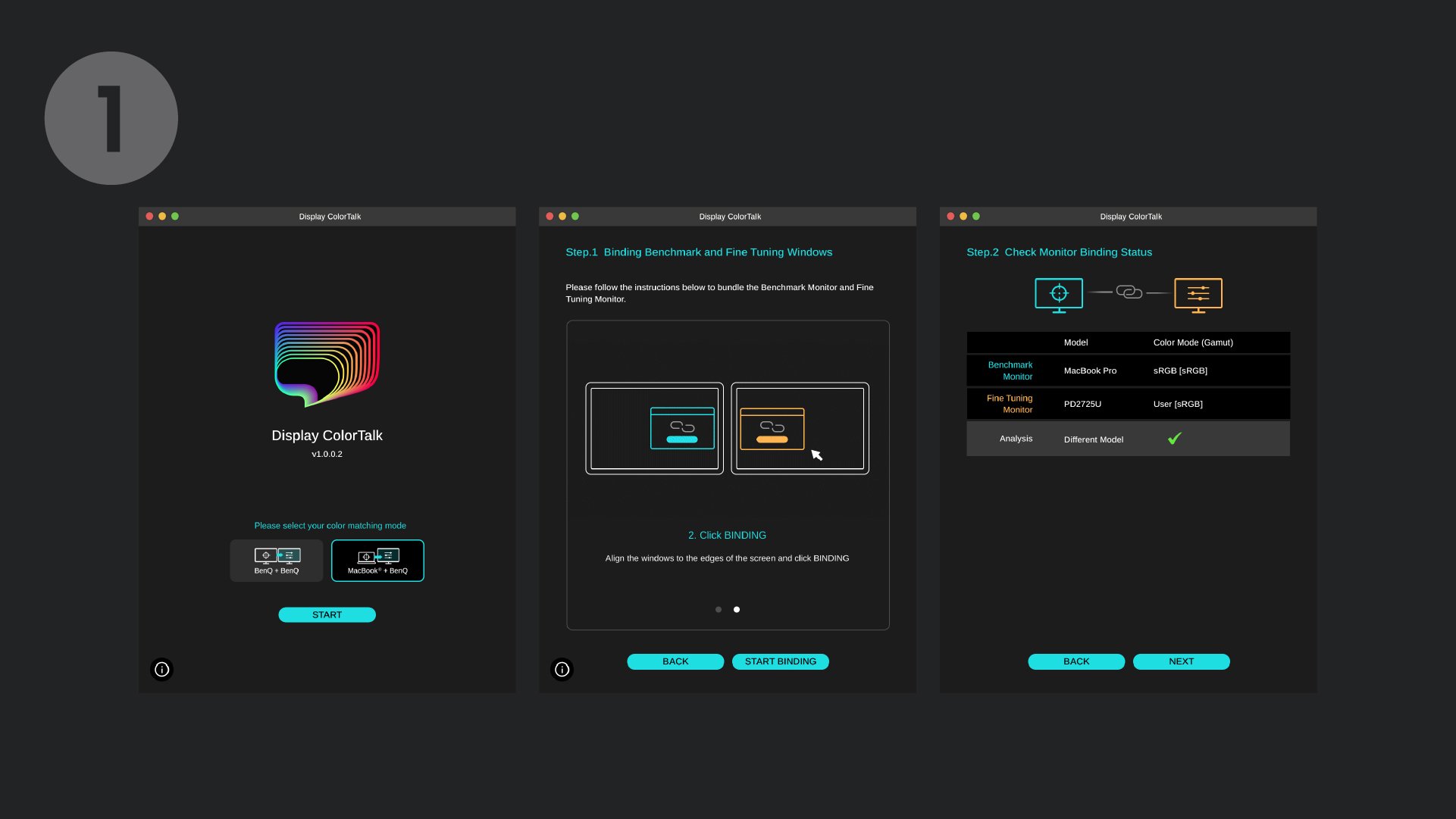
Adjust the brightness, color temperature, and colors of the tuning monitor.
*You can rotate the image and color patterns using the button in the lower-left corner of the tuning monitor window for a more intuitive comparison.
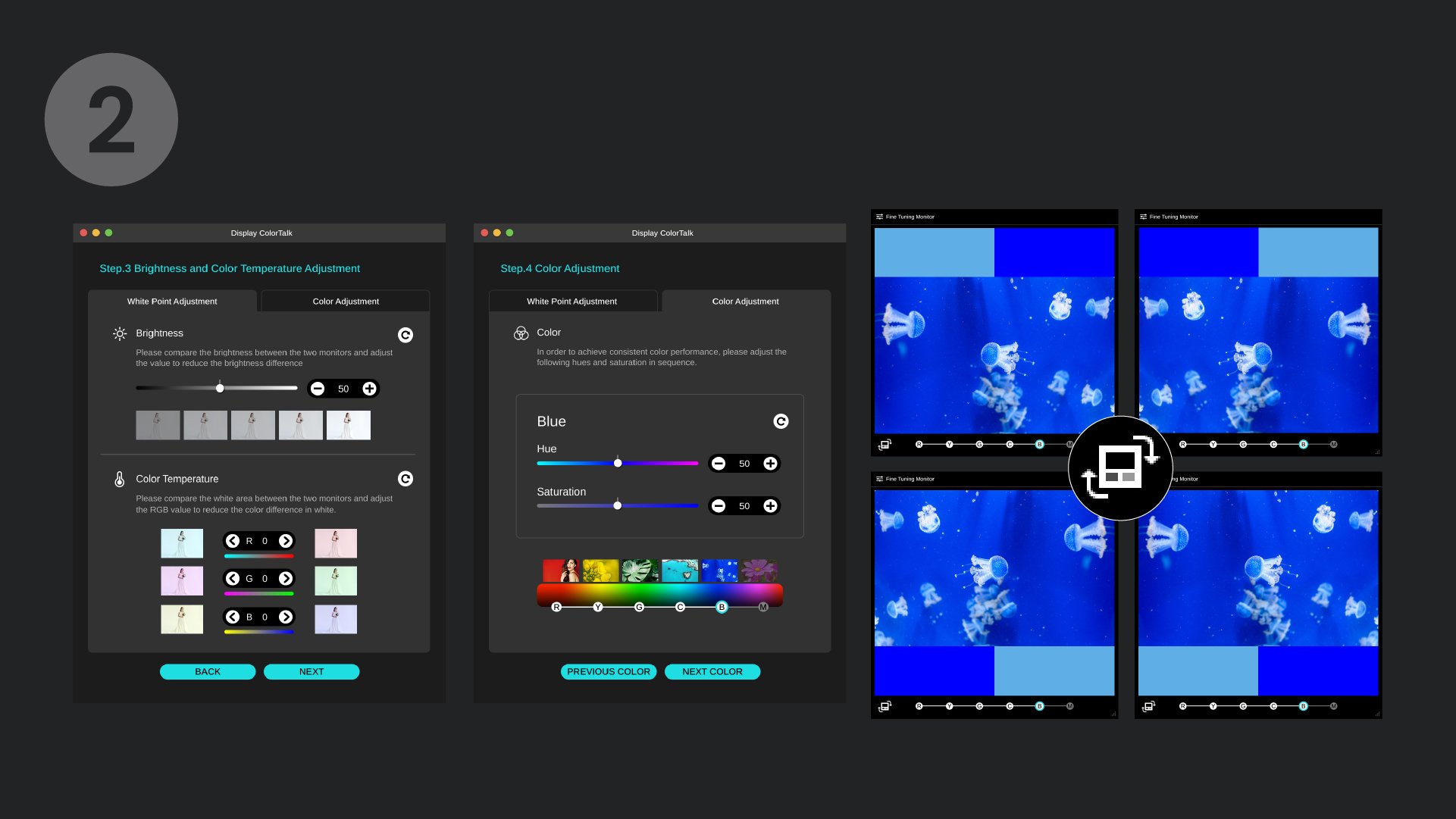
Check the final result and fine-tune the colors if needed
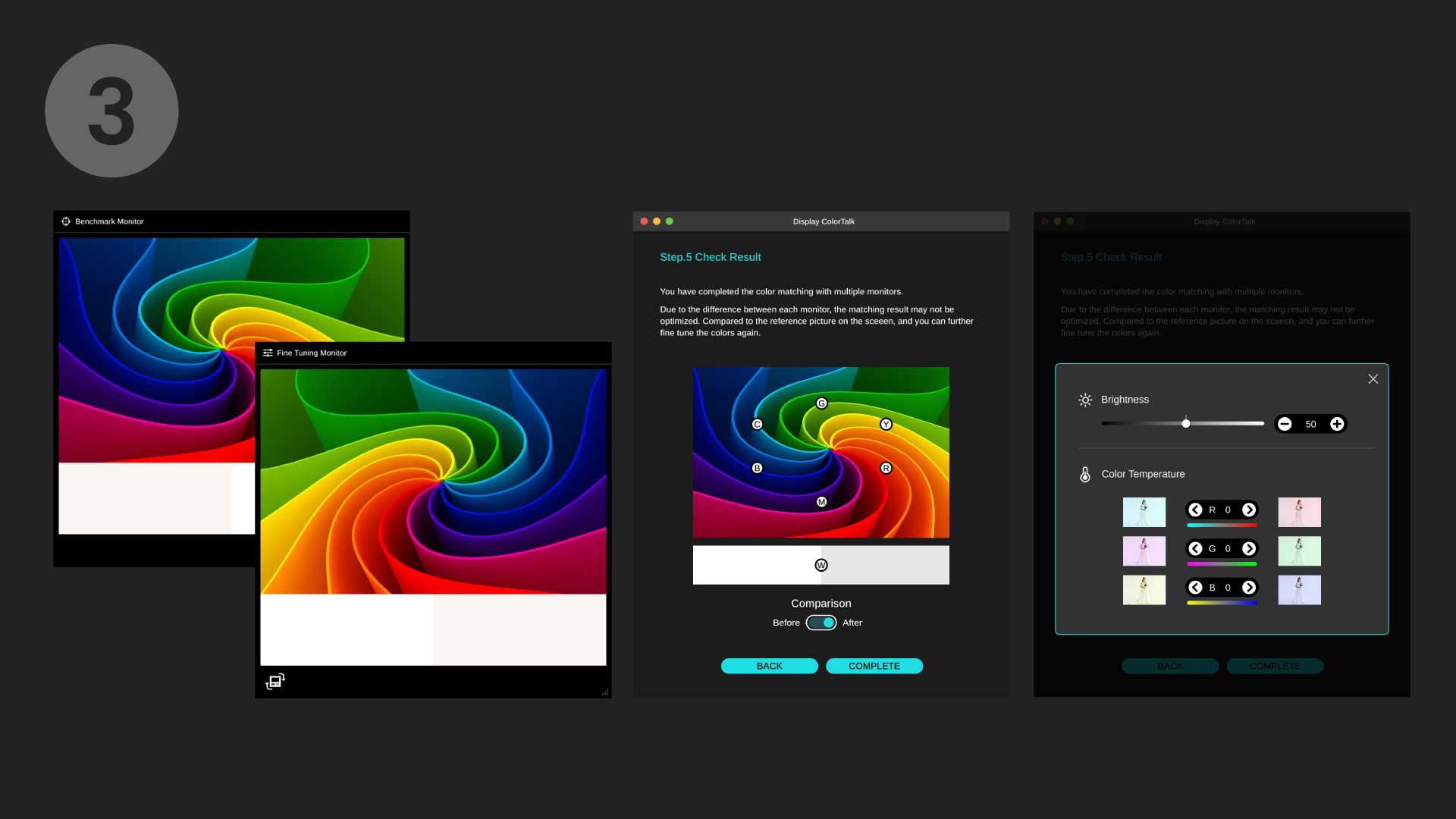
FAQs
Browse all related FAQsWhere can I download Display ColorTalk?
https://www.benq.com/en-us/support/downloads-faq/products/monitor/display-colortalk/software-driver.html
How to make sure I’m using the latest version?
Please turn on "auto update" in settings so it will check for updates automatically.
What is the required OS to install the Display ColorTalk?
https://www.benq.com/en-us/support/downloads-faq/products/monitor/display-colortalk/software-driver.html
Do I need a calibrator when using Display ColorTalk?
No, you don't need a calibrator when using Display ColorTalk to match colors on multiple monitors. Display ColorTalk allows users to duplicate colors from the benchmark monitor and apply them to a second monitor base on their visual perception.
Why I cannot successfully designate the benchmark and tuning monitor?
Please click and follow the instructions in the video below. For Apple Silicon M1 Pro, M1 Max, and M1 Ultra-based devices please check "0:44" for the binding instructions of M1-based devices.
Is Display ColorTalk compatible with all BenQ monitors?
https://www.benq.com/en-us/monitor/software/display-colortalk/spec.html