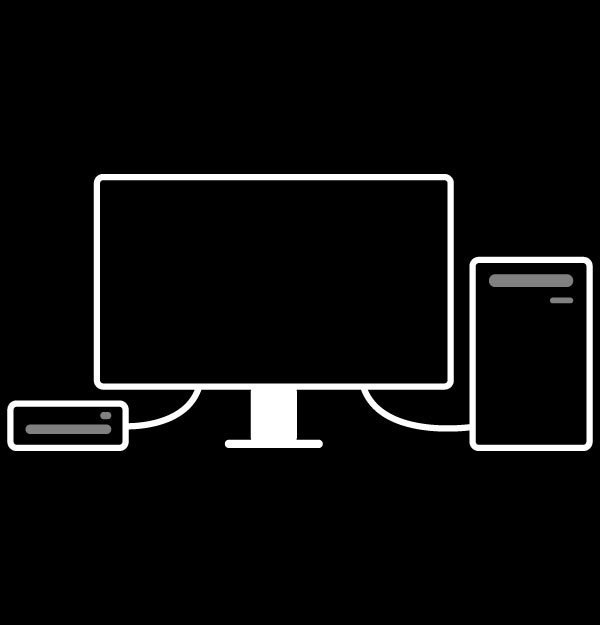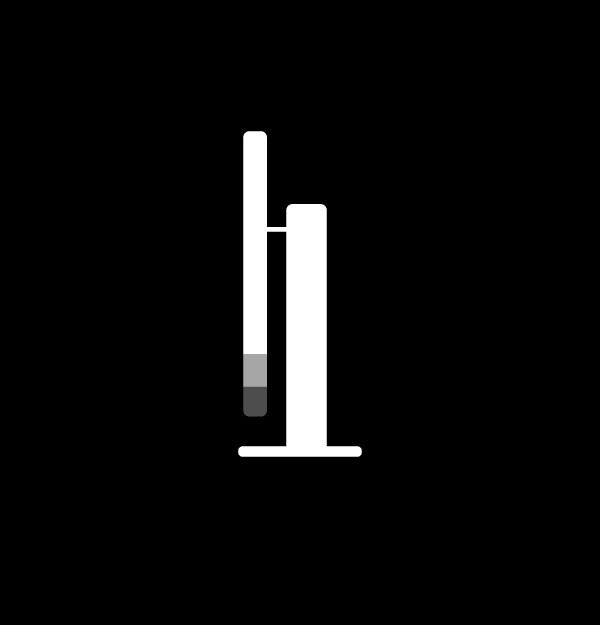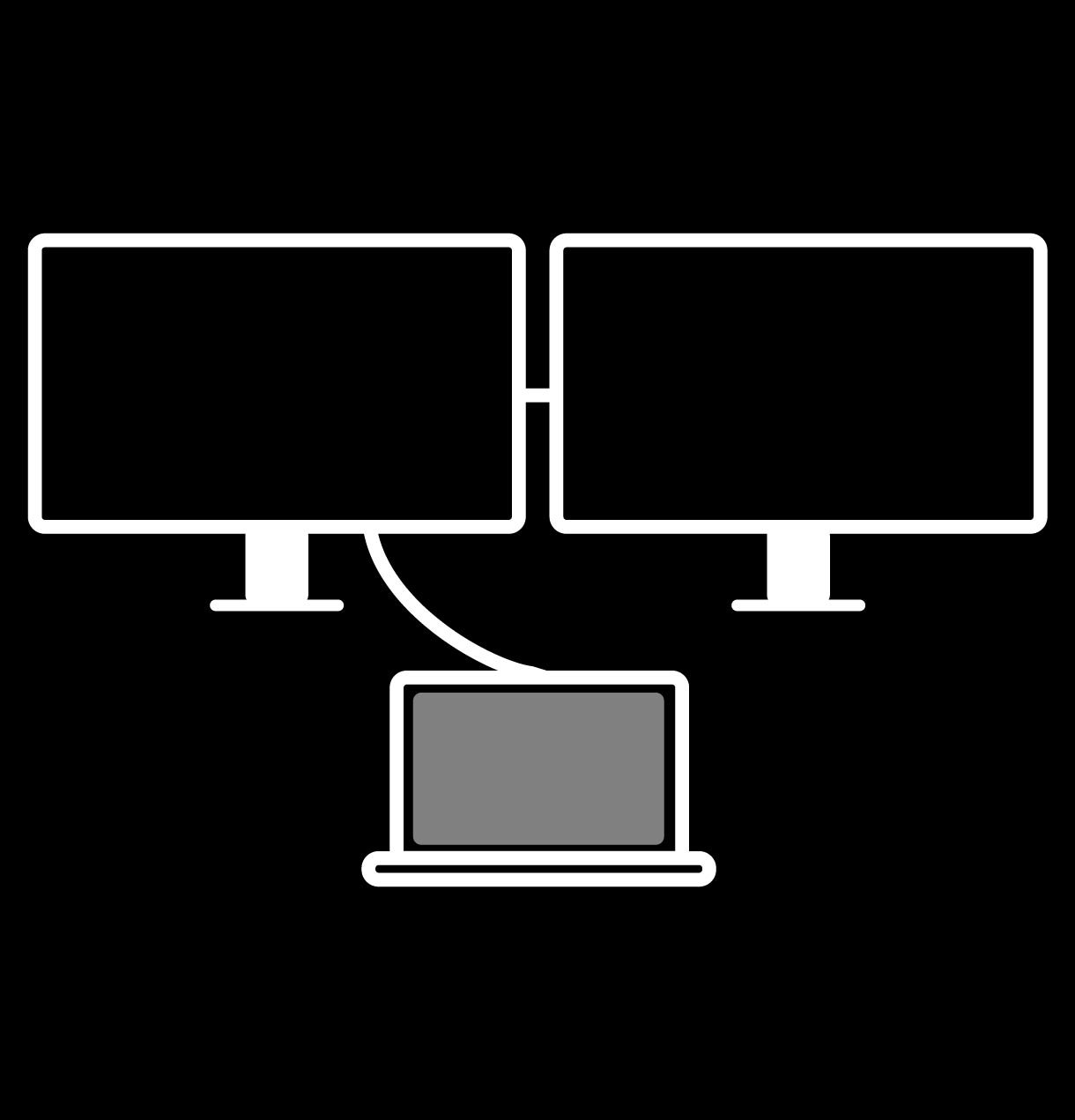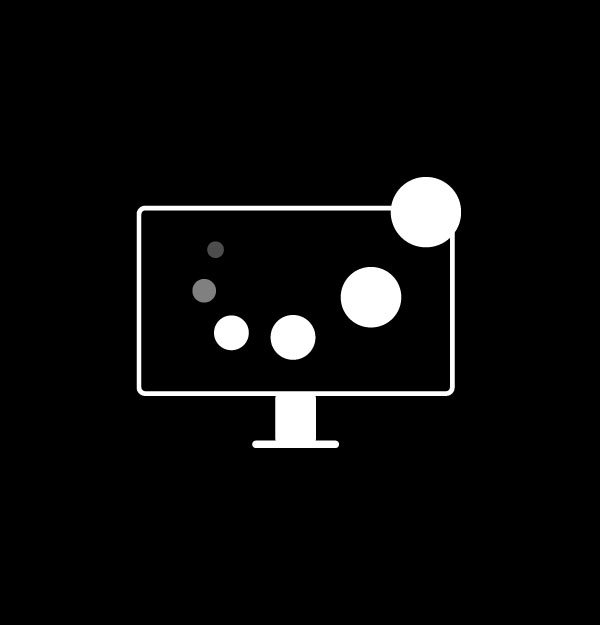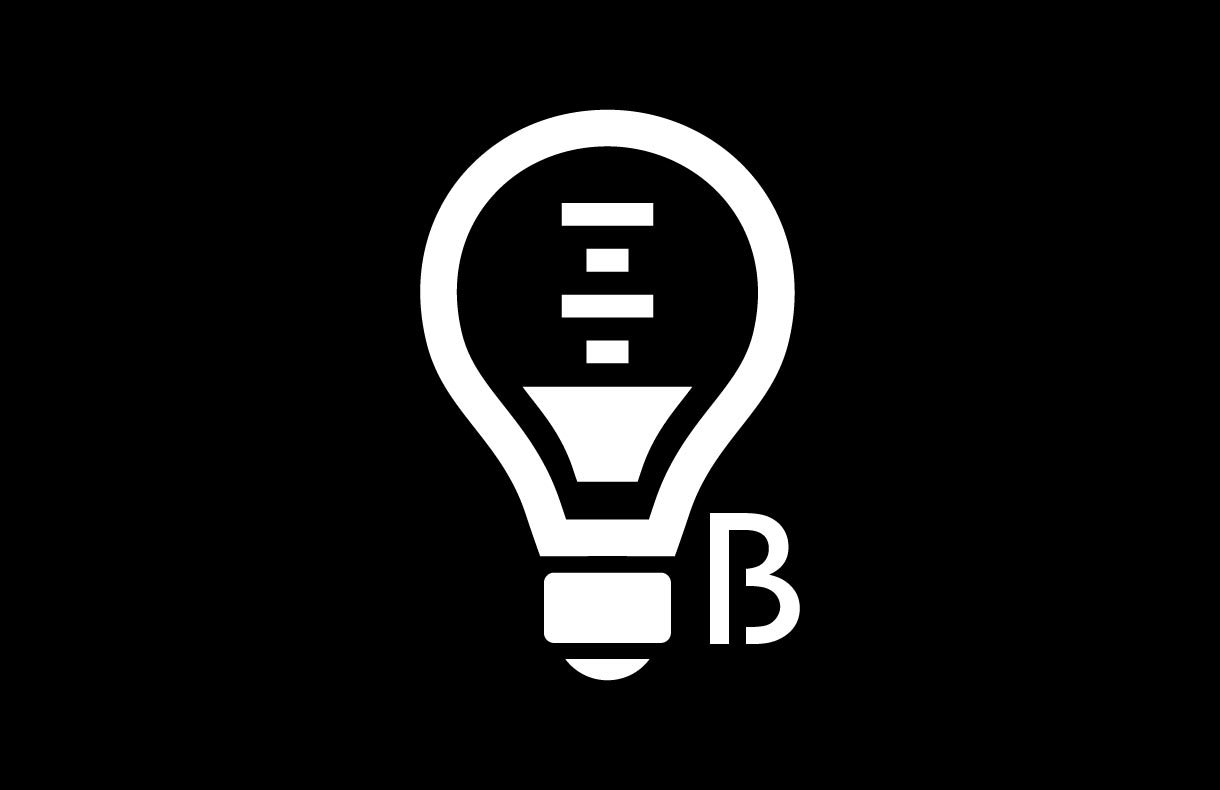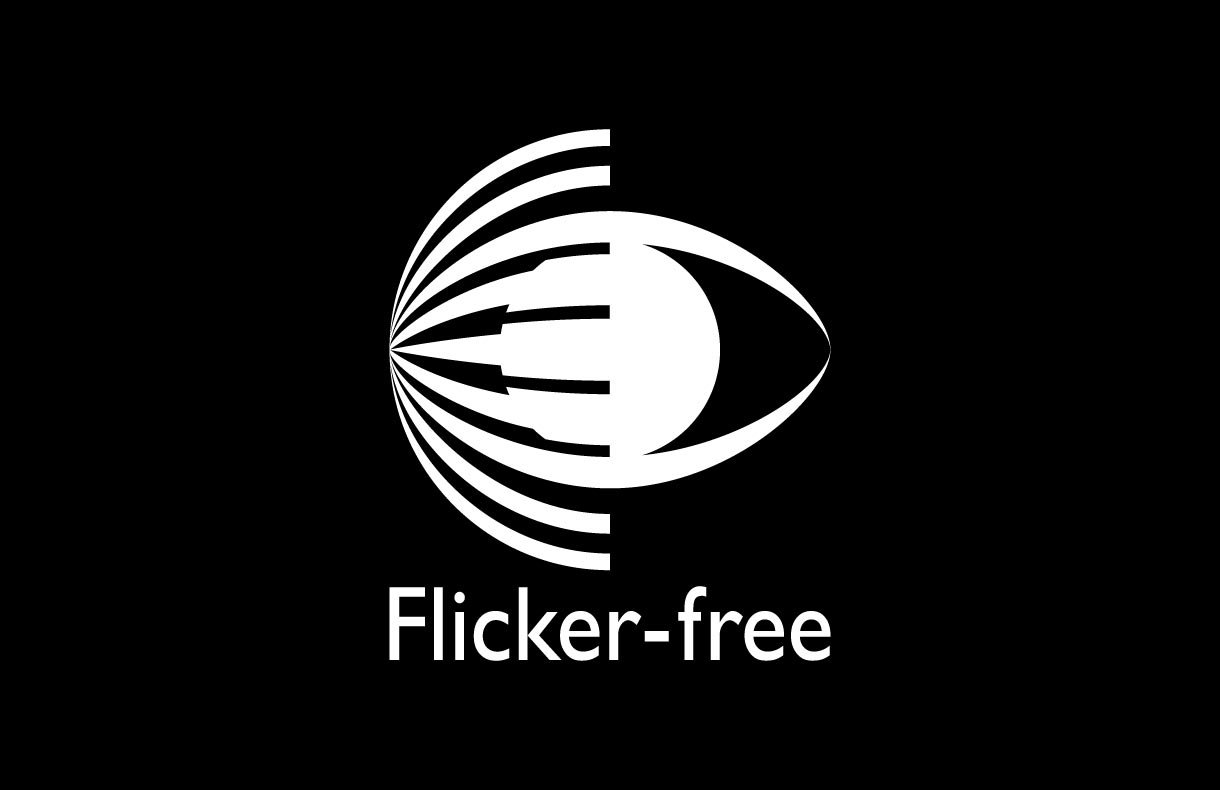BenQ DesignVue Monitors
PD2705Q|27-inch 2K QHD sRGB HDR10 USB-C Designer Monitor
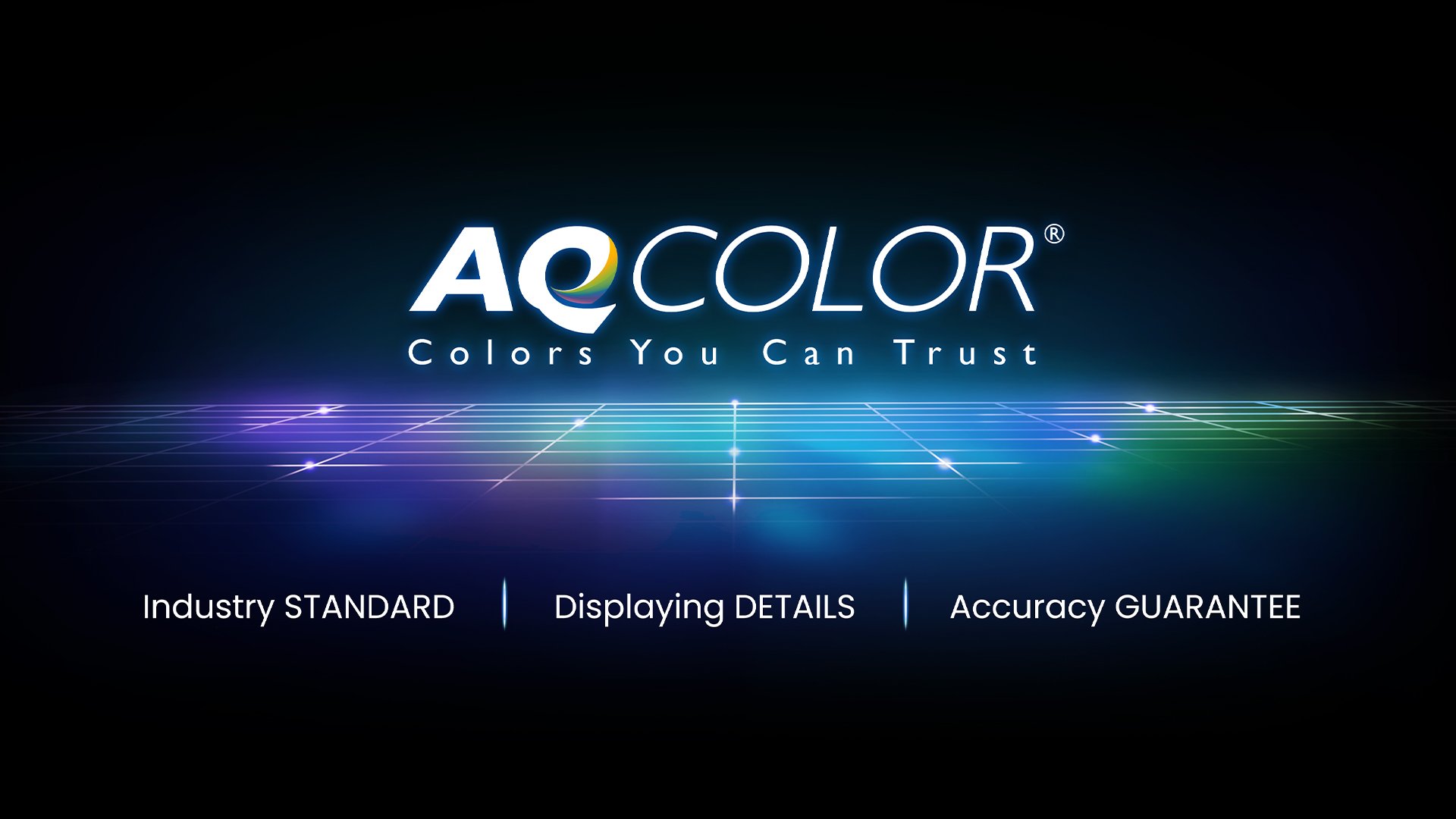
PD2705Q covers 100% sRGB and 100% Rec.709 color spaces and has amazing Delta E ≤ 3 color reproduction to ensure superb accuracy and absolute color confidence.
BenQ AQCOLOR Technology
KVM Switch
KVM switch design auto-pairs with input signals. Click once to switch systems to boost efficiency.
How to use?USB-C
The USB-C port provides lightning-fast video/audio/data transmission and 65W power delivery.
How to choose?Ergonomic Design
Create in comfort with your monitor in the ideal position.
DisplayPort MST
Multi-Stream Transport Technology allows you to extend screens across multiple displays using the DisplayPort output.
Mac® devices do not support DisplayPort MST
Display Pilot
Display Pilot software lets you access designer-friendly features for ease and efficiency. *Apple M1 platform supported
BenQ Display Pilot
TÜV Rheinland Certification
TÜV Rheinland certifies Flicker-Free and Low Blue Light, resulting in a truly human eye-friendly monitor.
Low Blue Light
Low blue light technology filters harmful blue light to protect your eyes and increase comfort.
Flicker-Free™
Flicker-Free™ eliminates screen flicker found in traditional monitors for vastly improved comfort during extended usage.
Screen Size
27 inch
27 inch
31.5 inch
27 inch
31.5 inch
Color Gamut
99% sRGB, 99% Rec.709
100% sRGB, 100% Rec.709
99% sRGB, 99% Rec.709
99% sRGB, 99% Rec.709
99% sRGB, 99% Rec.709
Resolution (max.)
3840x2160
2560x1440
3840x2160
3840x2160
3840x2160
Delta E(avg)
≤3
≤3
≤3
≤3
≤3
HDR
HDR10
HDR10
HDR10
HDR10
HDR10
FAQs
Browse all related FAQsHow to reproduce a MacBook Pro’s colors on my BenQ monitor?
BenQ has developed a new M-Book mode to simulate the color specifications of the MacBook Pro on our monitors. Please click and follow the instructions below, or read on to learn more about this topic.
What is Delta E?
Delta E is used to evaluate perceived color differences. A delta less than 3.00 means that there is no big difference an average person could perceive. Please click and follow the instructions below, or read on to learn more about this topic.
How does KVM switch function?
Connect Computer 1 and Computer 2 to your monitor and the Computer 1 and Computer 2 will be identified. Then to switch the input video source is possible. Please click and follow the instructions below, or read on to learn more about this topic.