Projectoren
Monitoren
Verlichting
Interactieve Displays | Signage
Werken & leren op afstand
Store
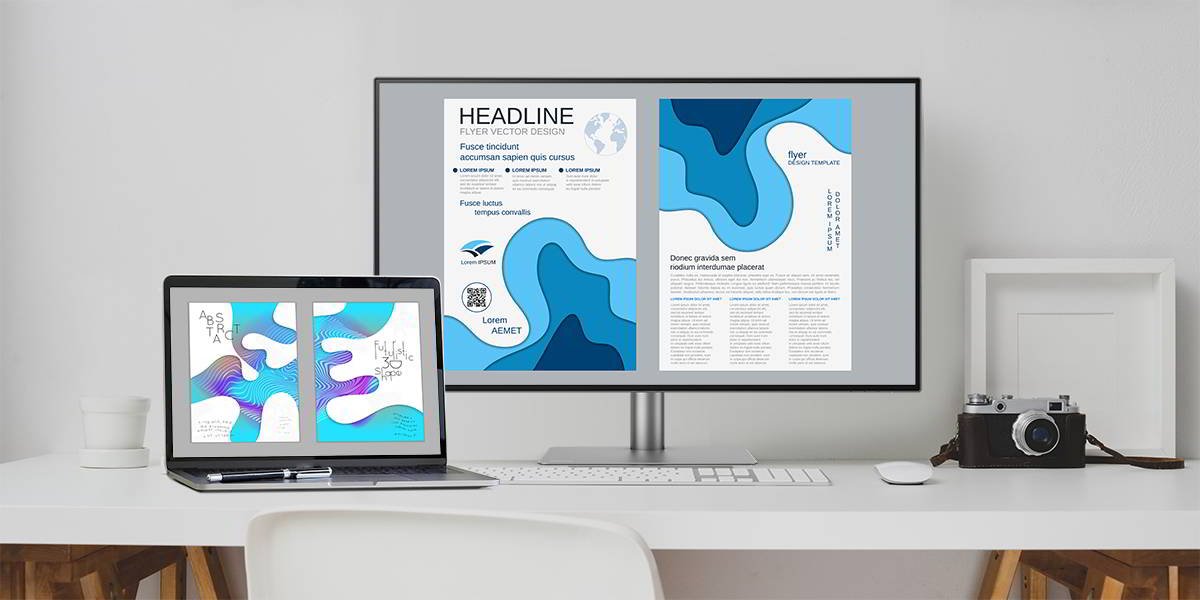
Mac computers have been a staple of creative industries for a long time. Favored designers, photographers and videographers for their simplicity and beautiful industrial design, Mac computers offer a yet unparalleled user experience that many times commands a premium. Besides their predilection for Mac computers, what these creative types also have in common is their need for high-quality displays that can fit into their high-end workspaces.
Besides the need for monitors with support for certain color spaces, connectivity and distinct technical specs according to usage scenario, anyone looking for a Mac monitor should be sure to pay attention to a basic set of features. After all, every creative Mac user should have a professional monitor that takes full advantage of the capacity of their computer and adequately compliments their workstation.
Let’s take a look at the three fundamental features every Mac monitor needs.
Mac computers were infamous a few years ago for dropping support for most I/O and leaving only a handful of simple (but powerful) USB-C and Thunderbolt ports. Today, this decision makes more sense than ever; USB-C is widely supported by all kinds of devices and the impressive bandwidth of Thunderbolt enables powerful external devices like eGPUs and multiple 4K monitors over a single cable.
When looking for a Mac monitor, you should most certainly get one that works over USB-C. Firstly, this will allow you to forgo annoying HDMI or DisplayPort adapters that can easily break, degrade your image quality, and are a terrible eyesore. Additionally, besides having the video signal over USB-C, you can have audio and USB data transported together, freeing up those scarce USB-C ports on your Mac computer for other devices.
Depending on your workflow, you might want to consider upgrading from a simple USB-C monitor to a Thunderbolt monitor. This will open the floodgates of 40Gbps of bandwidth that Thunderbolt 3/4 supports, favored by video editors and photographers with vast libraries who take advantage of this technology for quick transfer speeds and high-performance external devices. Be sure to read this article about Thunderbolt monitors for professional users.

If you are working from a Mac laptop, USB-C cables can provide power to your computer without the need for an additional power adapter. Considering that most Mac laptops have as little as two USB-C ports, connecting a monitor and the power brick would leave you without a connection for external storage, mouse and keyboard, or any other device. Consolidating power and video (in addition to audio and additional USB) over one cable makes things simpler and frees up one more precious I/O on your computer.
Always remember that USB-C does not automatically mean support for Power Delivery. Make sure to read the specs of the monitor to find whether it is supported and the rated power output as well. A good practice is to match the original wattage of the power adapter that came included with your computer, but slightly lower wattage will work just fine. Power Delivery devices are smart and able communicate with each other to negotiate the power required. For even the most power-hungry Mac laptops, 60W of Power Delivery will be enough to charge your battery and keep your Mac at full capacity.
As we mentioned in the beginning of this article, creative professionals require great monitors to work. Macs have long put a strong emphasis on providing quality displays in both their laptop and desktop products; retina resolutions and wide color gamut are now standard across the lineup. When looking for a Mac monitor, it only makes sense that the external monitor is just as amazing.
There are two basic elements that will make sure that your monitor looks the part next to your Mac. The first one is resolution. Mac devices introduced high DPI screens many years ago and even the OS is optimized for 2x fidelity, providing a sharp GUI where pixels are almost imperceptible. To obtain the same effect on an external monitor, you need to stay in the 110 to 220 DPI range. A 4K monitor between 24 and 32 inches will achieve this perfectly, enabling the same retina experience.
The second thing that makes monitors on Macs great is their color performance. Mac computers switched their default color space to Display P3 in 2015; the latest 16-inch Mac laptop screen provides 97% coverage of the DCI-P3 color gamut. When looking for an external monitor you should pay attention to one that is able to perform equally well. Wide Color or WCG support should be supported by 10-bit color, sometimes referred to as capable of displaying 1.07 billion colors. Also make sure to read the monitor specs to figure out its DCI-P3 color coverage, if you only find references to 100% sRGB you can count on the performance being less than ideal.
A Mac monitor should match the native capacity of your Mac laptop or desktop. USB-C connectivity is a must and Thunderbolt can be a good idea if you want to take advantage of super-fast transfer speeds or multiple displays. USB Power Delivery over USB-C can help you free up your laptop’s power adapter and reduce cable clutter. Lastly, keep everything looking sharp with 4K resolution and make sure the color performance of the external monitor matches your Mac with an adequate coverage of the DCI-P3 color space.
We hope that this guide helps you find the right Mac monitor to bring all your creative visions to life. Be sure to check out this article on why the BenQ PD series is the perfect Mac monitor.