BenQ Display ColorTalk
Al jouw monitoren consistent. Bespaar tijd en moeite, focus op jouw creativiteit.
Download Nu Zie compatibele OS en modellenMet Display ColorTalk is het moeiteloos matchen van de kleuren op uw beeldschermen een fluitje van een cent. Zeg vaarwel tegen de frustratie van het voortdurend gedoe met OSD-kleurinstellingen.
Wijs de benchmark- en afstemmingsmonitor aan en zorg ervoor dat de binding wordt uitgevoerd..
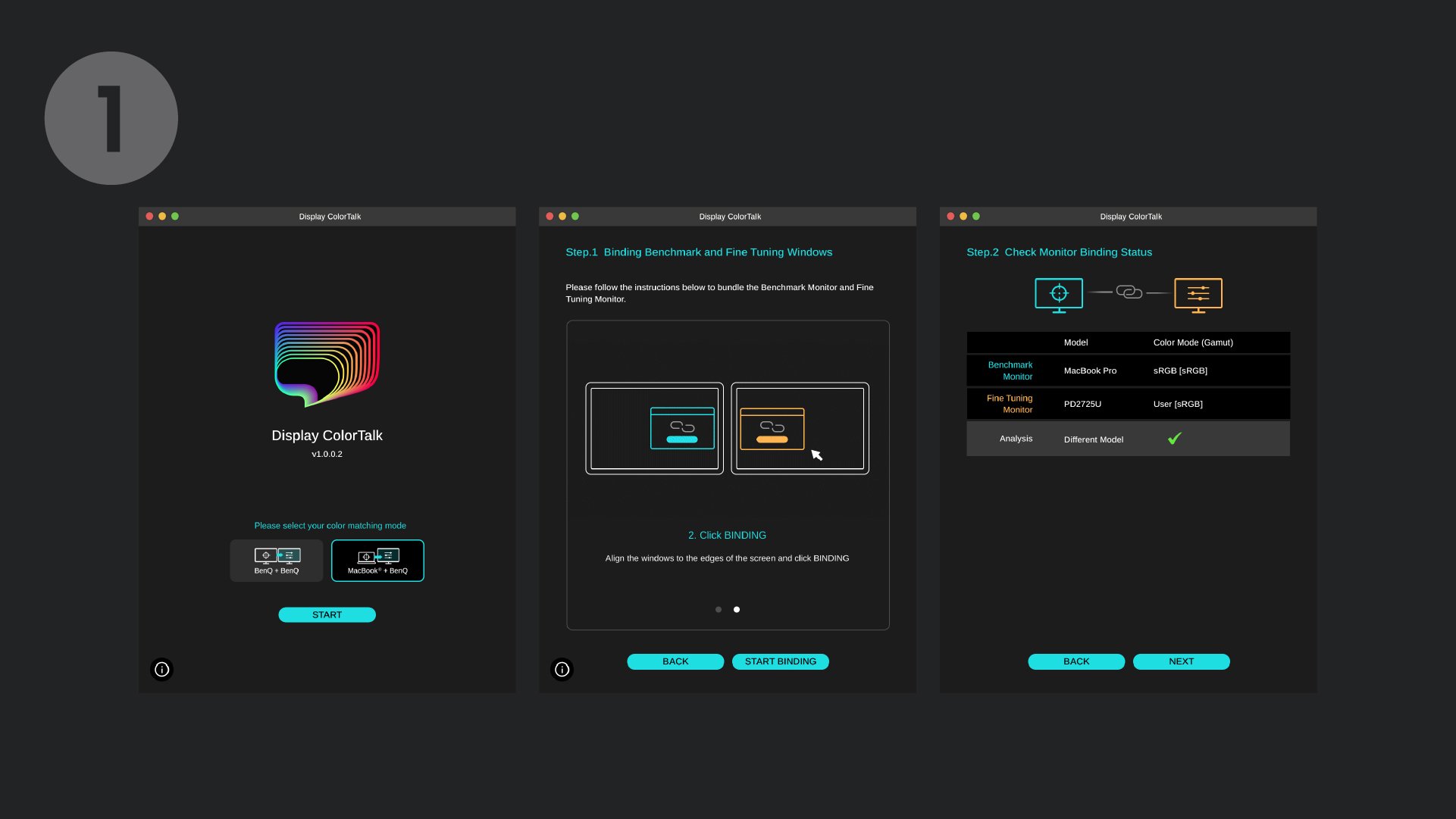
Pas de helderheid, kleurtemperatuur en kleuren van de afstemmingsmonitor aan.
*You can rotate the image and color patterns using the button in the lower-left corner of the tuning monitor window for a more intuitive comparison.
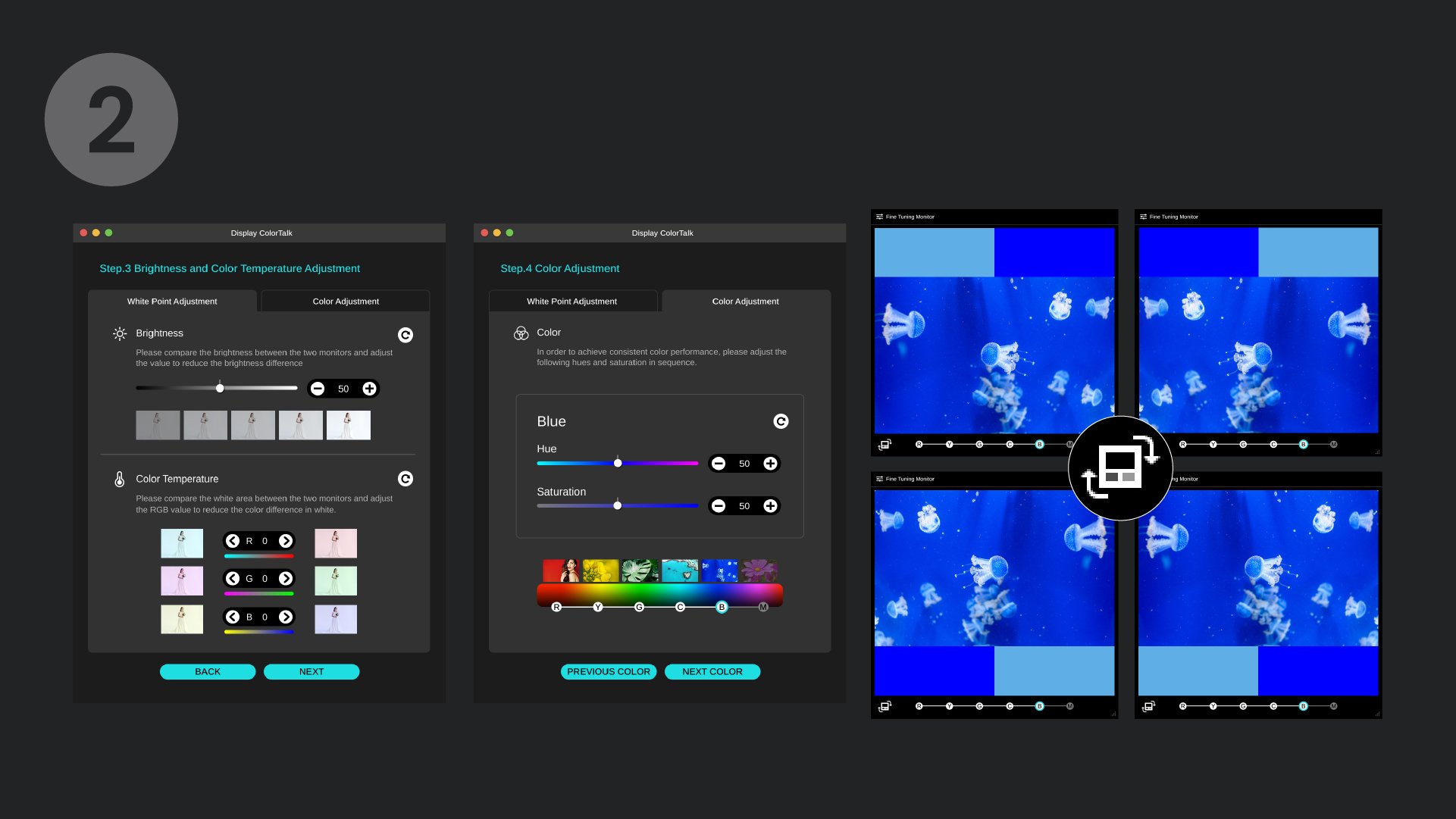
Controleer het eindresultaat en pas indien nodig de kleuren aan.
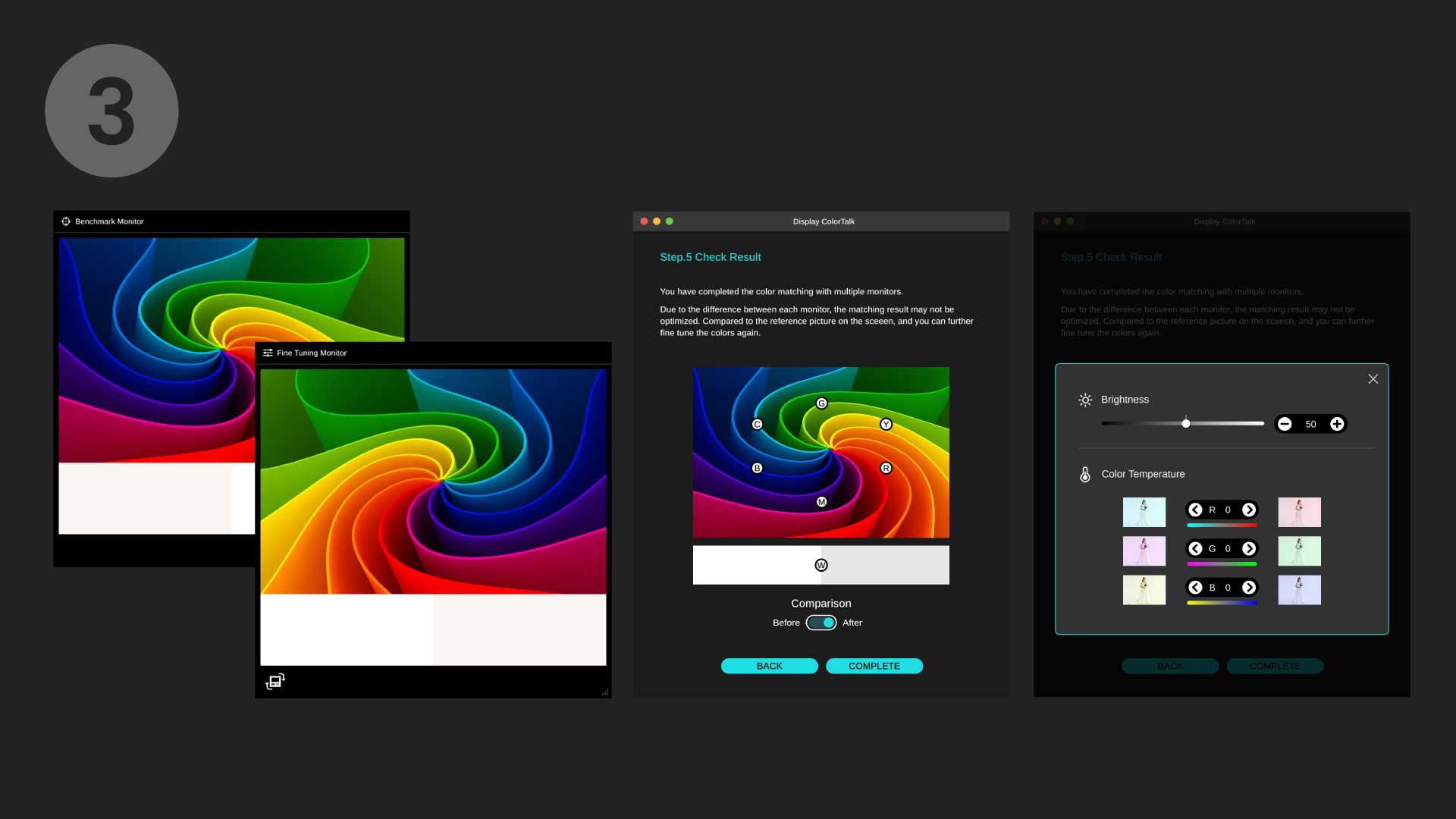
FAQs
Browse all related FAQsWhere can I download Display ColorTalk?
https://www.benq.com/en-us/support/downloads-faq/products/monitor/display-colortalk/software-driver.html
How to make sure I’m using the latest version?
Please turn on "auto update" in settings so it will check for updates automatically.
What is the required OS to install the Display ColorTalk?
https://www.benq.com/en-us/support/downloads-faq/products/monitor/display-colortalk/software-driver.html
Do I need a calibrator when using Display ColorTalk?
No, you don't need a calibrator when using Display ColorTalk to match colors on multiple monitors. Display ColorTalk allows users to duplicate colors from the benchmark monitor and apply them to a second monitor base on their visual perception.
Why I cannot successfully designate the benchmark and tuning monitor?
Please click and follow the instructions in the video below. For Apple Silicon M1 Pro, M1 Max, and M1 Ultra-based devices please check "0:44" for the binding instructions of M1-based devices.
Is Display ColorTalk compatible with all BenQ monitors?
https://www.benq.com/en-us/monitor/software/display-colortalk/spec.html